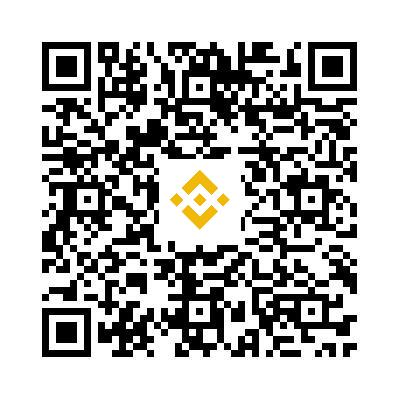Three BinancePay integrations for deposits and payouts
Supported Currencies for Binance Pay
Binance Pay automatically converts any cryptocurrency in your customer's Binance wallet to either USDT or USDC (based on your chosen settlement currency).
How It Works:
- Let's say a customer needs to pay 10 USDT and has:
- 1 Solana (SOL)
- 1000 TRX (TRON)
- No USDT
When they scan your payment QR code, Binance Pay will:
- Show them the payment amount in USDT
- Convert their existing crypto (SOL or TRX) to cover the payment
- Complete the transaction
Choice of Settlement Currency
You can choose to receive either USDT or USDC. Your customers can pay regardless of which crypto they hold - Binance handles all conversions automatically. While some users prefer one stablecoin over the other, you only need to select one for your integration.
Integration Types
Binance Pay gives three ways to accept crypto payments:
- Standalone QR Code - Get a dedicated QR code for Binance Pay on your cashier
- Embedded Payment Page (EPP) with Binance Pay add on - Full payment page with Binance Pay built in
- The BinancePay Invoice, a ready-to-use payment request that customers can pay either by:
- Scanning the BinancePay QR code
- Clicking the deep link on mobile devices with Binance app installed for app-to-app redirection
And one way to send payouts via the API: 4. Payout API - Send payouts to Binance users
Below listed the three Integration Methods
1. Standalone QR Code API
Creates a QR code for direct Binance Pay transactions.
API Request
Endpoint: https://api.getorbital.io/crypto/deposit/invoice/binance
{
"externalId": "EPP-BINANCEPAY-Standalone-test",
"targetAmount": "100",
"currency": "USDT",
"targetCurrency": "USDT",
"mainCurrency": "TRX",
"returnUrl": "https://getorbital.com",
"notifyUrl": "http://notify.com",
"primaryColor": "#444444",
"secondaryColor": "#00B5E2",
"email": "[email protected]",
"format": "json",
"channel": "binancepay"
}Response
{
"hppUrl": "https://hpp.getorbital.io/invoice/deposit?hppEncodedId=a75485c0-de88-415c-bafb-502e58cbf6bb"
}Front end of the Standalone QR Code
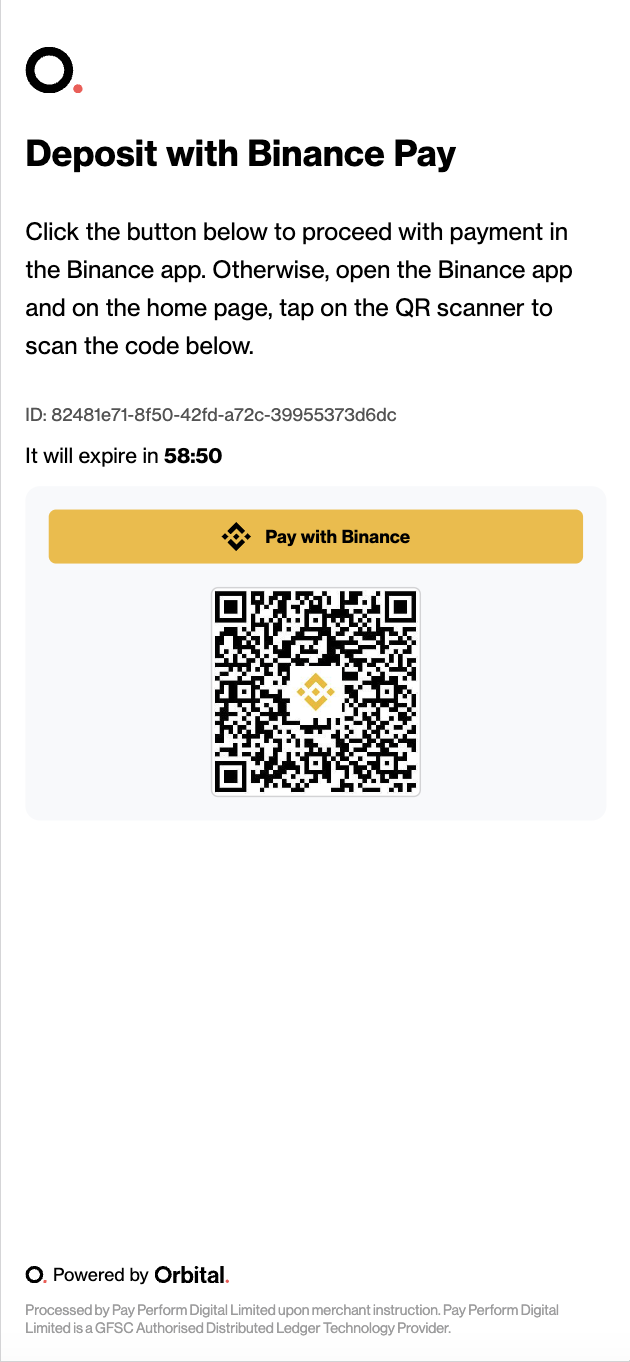
2. Embedded Payment Page (EPP) - pre-built embedded payment page with Binance Pay built in
Endpoint: https://hpp.getorbital.io/invoice/deposit
{
"externalId": "BinancePay-Embedded-withinthePaymentPage",
"targetAmount": "100",
"currency": "USDT",
"targetCurrency": "USDT",
"mainCurrency": "TRX",
"returnUrl": "https://getorbital.com",
"notifyUrl": "http://notify.com",
"primaryColor": "#444444",
"secondaryColor": "#00B5E2",
"email": "[email protected]",
"format": "json",
"channel": "binancepay"
}Response
{
"hppUrl": "https://hpp.getorbital.io/invoice/deposit?hppEncodedId=0dda3e0c-f2b2-4ac5-b940-50642530ec6c"
}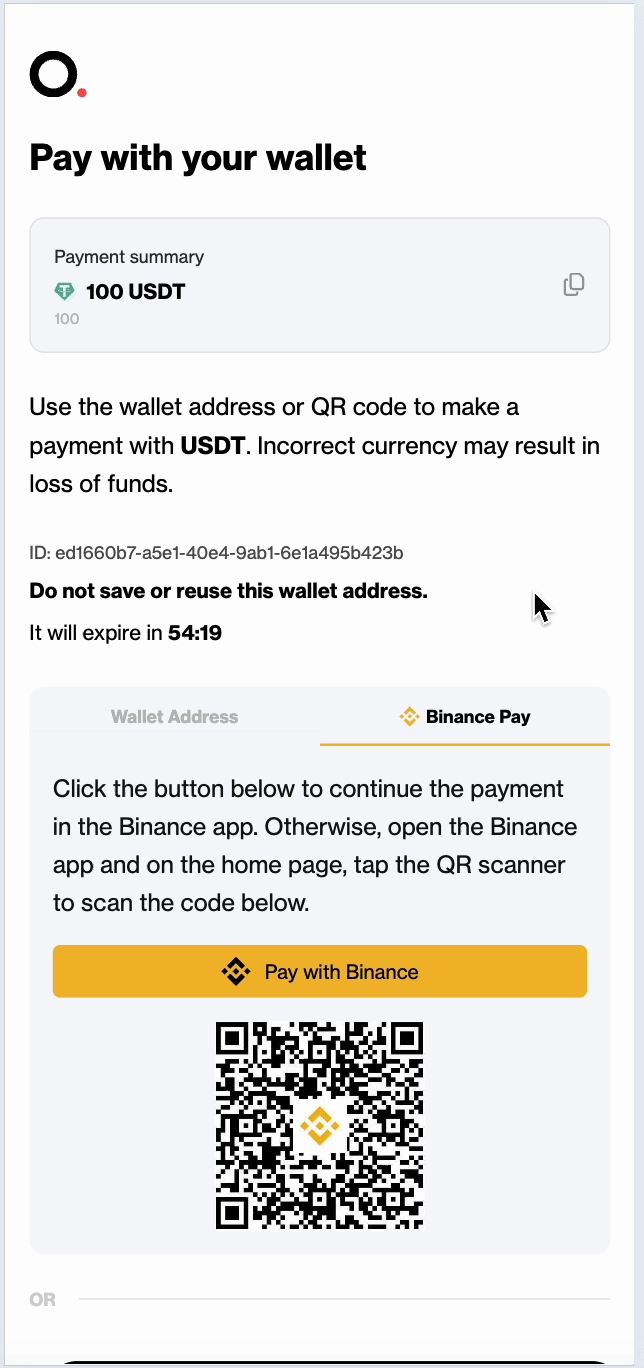
3. BinancePay Invoice
The endpoint creates a ready-to-use payment request that customers can pay either by:
- Scanning the QR code
- Clicking the deep link on mobile devices with Binance app installed
This is an invoice creation endpoint for Binance Pay that generates both a QR code and a deep link for payments.
Endpoint - Request
https://api.getorbital.io/crypto/deposit/invoice/binance
{
"currency": "USDT",
"targetCurrency": "USDT",
"targetAmount": "100",
"externalId": "TEST-BINANCE-PAY-API-134",
"notifyUrl": "http://notify.com",
"firstName": "John",
"lastName": "Doe",
"countryOfResidence": "UK",
"nameType": "alias",
"email": "[email protected]"
}Response
{
"status": "success",
"data": {
"status": "initiated",
"type": "deposit",
"subType": "invoice",
"id": "cf26068d-bd07-4e16-be08-8c9835ef37f2",
"sourceCurrency": "USDT",
"sourceAmount": "100",
"targetCurrency": "USDT",
"targetAmount": "100",
"merchantId": "AR-000036",
"invoiceCreated": "2025-01-22T10:06:43.000Z",
"invoiceExpires": "2025-01-22T11:06:43.000Z",
"redirectUrl": null,
"notifyUrl": "http://notify.com",
"rates": [],
"fees": [],
"mode": "lenient",
"binancePayOrder": {
"qrcodeLink": "https://public.bnbstatic.com/static/payment/20250122/750543f9-01e1-415e-9205-3dbc49af4a60.jpg",
"deeplink": "bnc://app.binance.com/payment/secpay?tempToken=qX2l4ymLIvNXyzGzLskjVsoih67cPhOq"
},
"email": "[email protected]"
},
"message": "Invoice payment created successfully."
}