User Management on the Client Portal
This page provides an overview of user management functionality on the Client Portal
User management functionality is available in the Client Portal, and users will have differing capabilities for user management dependent on their role. User roles are defined in the User roles defined page.
The user management overview screen is accessible for all users, and can be found in the drop down menu after clicking on your user avatar in the top right of the screen.
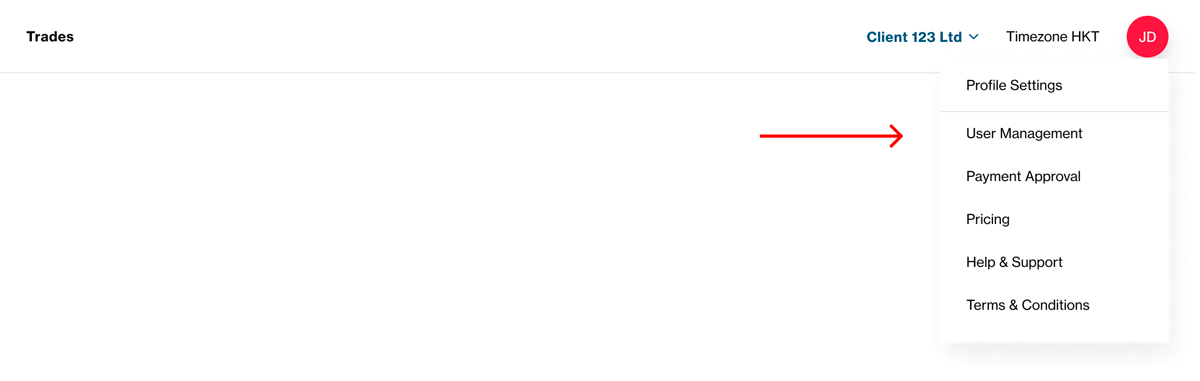
Navigating to the user management overview screen
```Once on the user management overview screen, all users and their top level details (name, email address, their last active date and their role) will be presented in the table view. Clicking on the user's name provides an expanded view of that user's profile where additional information such as when the user was created.
On the user management overview screen, users will have varying capabilities depending on their role. The actions that can be performed on the user management overview screen, along with the roles required are summarised below with the following key:
✅ - action can be performed by a user with this role, ❌ - action cannot be preformed by a user with this role.
<br />
| **User Management Action** | **Super Admin** | **Admin** | **Creator** | **Viewer** | **Ecommerce Viewer** |
| ---------------------------------------------------- | --------------- | --------- | ----------- | ---------- | -------------------- |
| View all users | ✅ | ✅ | ✅ | ✅ | ✅ |
| View definitions of roles | ✅ | ✅ | ✅ | ✅ | ✅ |
| Create new users | ✅ | ✅ | ❌ | ❌ | ❌ |
| Change an existing user's role | ✅ | ✅ | ❌ | ❌ | ❌ |
| Resend an invitation email for a newly created user | ✅ | ✅ | ❌ | ❌ | ❌ |
| Initiate a password reset email for an existing user | ✅ | ✅ | ❌ | ❌ | ❌ |
| Reset 2-factor authentication for an existing user | ✅ | ✅ | ❌ | ❌ | ❌ |
| Remove an existing user | ✅ | ✅ | ❌ | ❌ | ❌ |
Below is an example of the user management overview screen for a user with the Super Admin role.

<br />
Below is a summary of the location of the user management actions on the user management overview screen.
| **User Management Action** | **Where to Access the Action** | **Related Page** |
| ---------------------------------------------------- | -------------------------------------------------------------------------------------------- | ------------------------------------ |
| View all users | By navigating to the user management overview screen | User Management on the Client Portal |
| View roles definitions | Clicking on 'View roles' | User roles defined |
| Create new users | Clicking on '+ New User' | Creating a new user |
| Change an existing user's role | Clicking on the particular user's current role to open the drop down list of available roles | Changing an existing user's role |
| Resend an invitation email for a newly created user | Clicking on the kebab menu on the far right of the user row | Additional user management actions |
| Initiate a password reset email for an existing user | Clicking on the kebab menu on the far right of the user row | Additional user management actions |
| Reset 2-factor authentication for an existing user | Clicking on the kebab menu on the far right of the user row | Additional user management actions |
| Remove an existing user | Clicking on the kebab menu on the far right of the user row | Removing an existing user |
For answers to frequently asked questions relating to user management on the Client Portal, please see _User Access & Security_.\*\*\*\*
Updated 19 days ago