Creating a new payment
This page provides an overview of how to create a new payment on the Client Portal
Payments are single currency transfers to an account of an external counterparty. An external counterparty may be an account held at another financial institution (outside of Orbital), or an account held by another Orbital client (within Orbital). Users are able to create payments to transfer funds from Corporate accounts only.
A payment can be initiated from the Accounts screen, when viewing a specific account's overview or from the Payments history screen.
On initiation, the payment creation interface opens and users are able to interact with the form in the following sequence:
- Select an account from which funds for the payment will be debited
The first step of new payment creation is to select the account from which the payment will be made.
The search bar on this screen allows users to quickly search for the required account by account name, currency or account number / IBAN / wallet address.
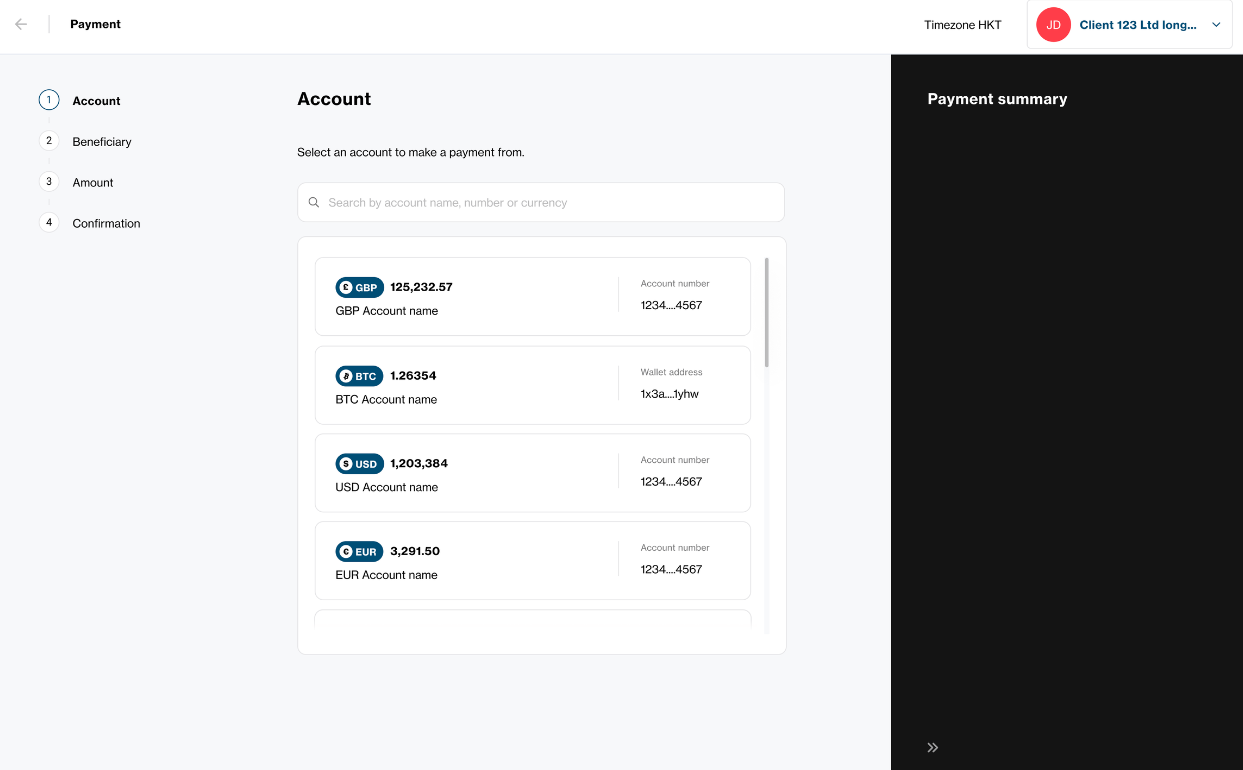
2.Select a beneficiary to send the funds to
After selecting the account from which the payment will be made, the user is progressed to the next step to select the beneficiary that will be receiving the funds, and the account selected is displayed in the payment summary on the right side of the screen.
The beneficiary's list is filtered to show previously created beneficiaries in the same currency as the account selected in the previous step. New beneficiaries can also be created via the "+ New beneficiary" button.
The search bar on this screen allows users to quickly search for the required beneficiary by beneficiary name or account number / IBAN / wallet address.
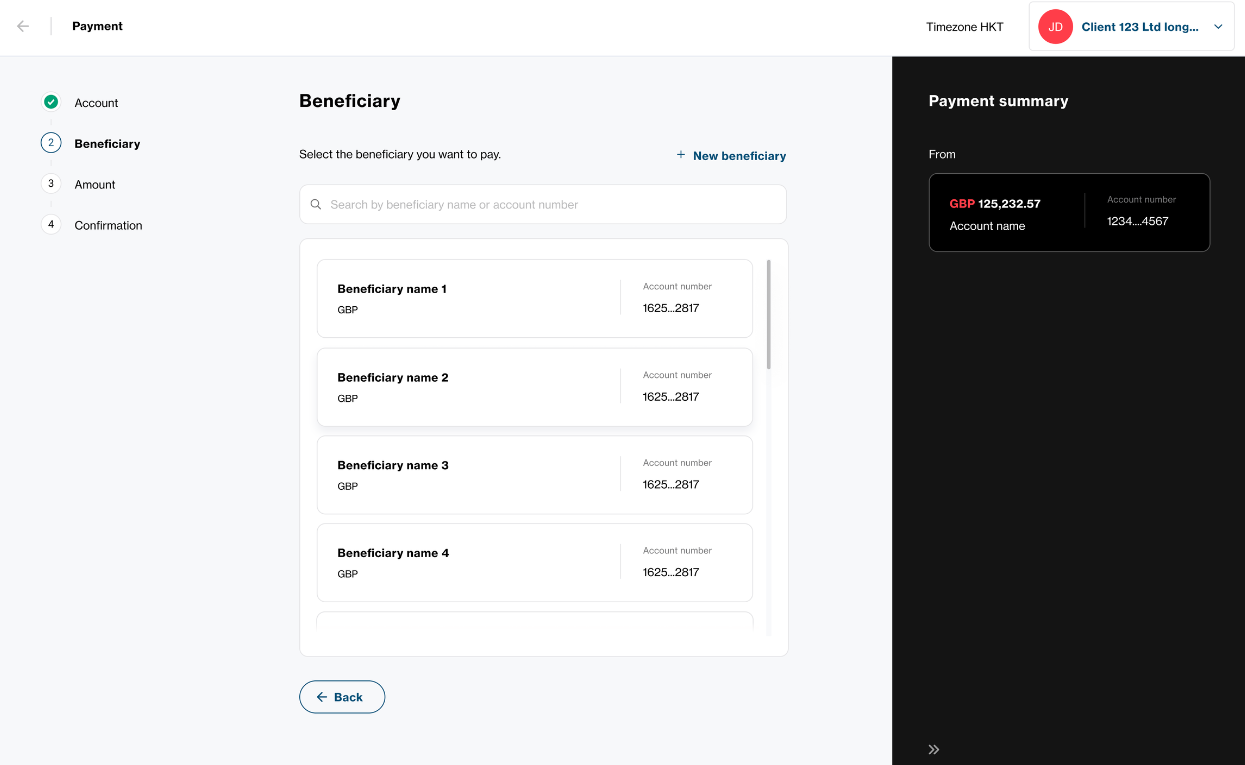
- Enter the payment amount to be received by the beneficiary
After selecting the beneficiary to be paid, the user is progressed to the next step to enter the amounts for the payment, and the account and beneficiary selected are displayed in the payment summary on the right side of the screen.
The amount input required is how much the beneficiary is to receive. The amount that the selected Corporate account will be debited (inclusive of fees) will be displayed after entering the amount to be sent.
The balance of the selected Corporate account can also be sent by checking the "Send full account balance" box.
A description of the payment is required, and this text will be passed to the beneficiary for their visibility when making fiat payments in USD, EUR, GBP etc.
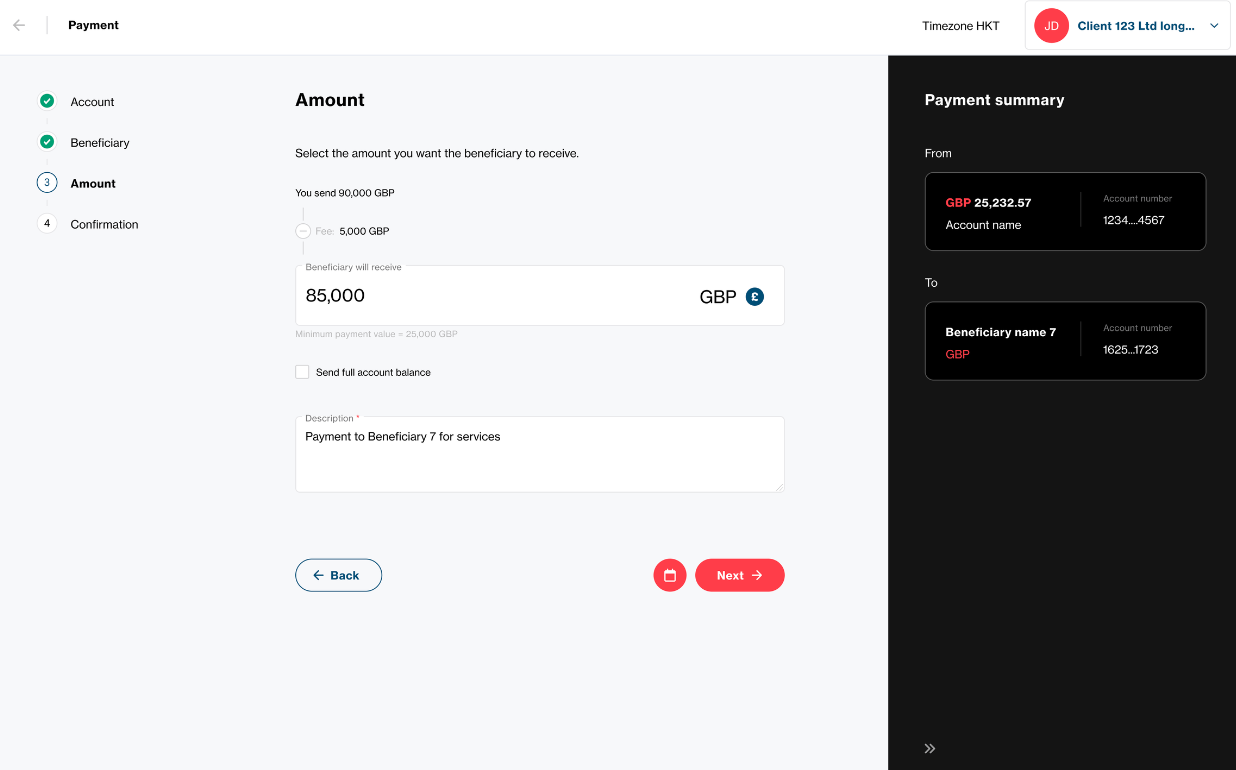
- View a confirmation of the payment amounts, fees and expected settlement time, and submit the payment request
After entering the payment amount and description, clicking "Next" takes the user to the payment confirmation screen where they can review details of the payment from the previous steps, and then the payment.

On successful payment submission, a success screen with the payment reference is shown:
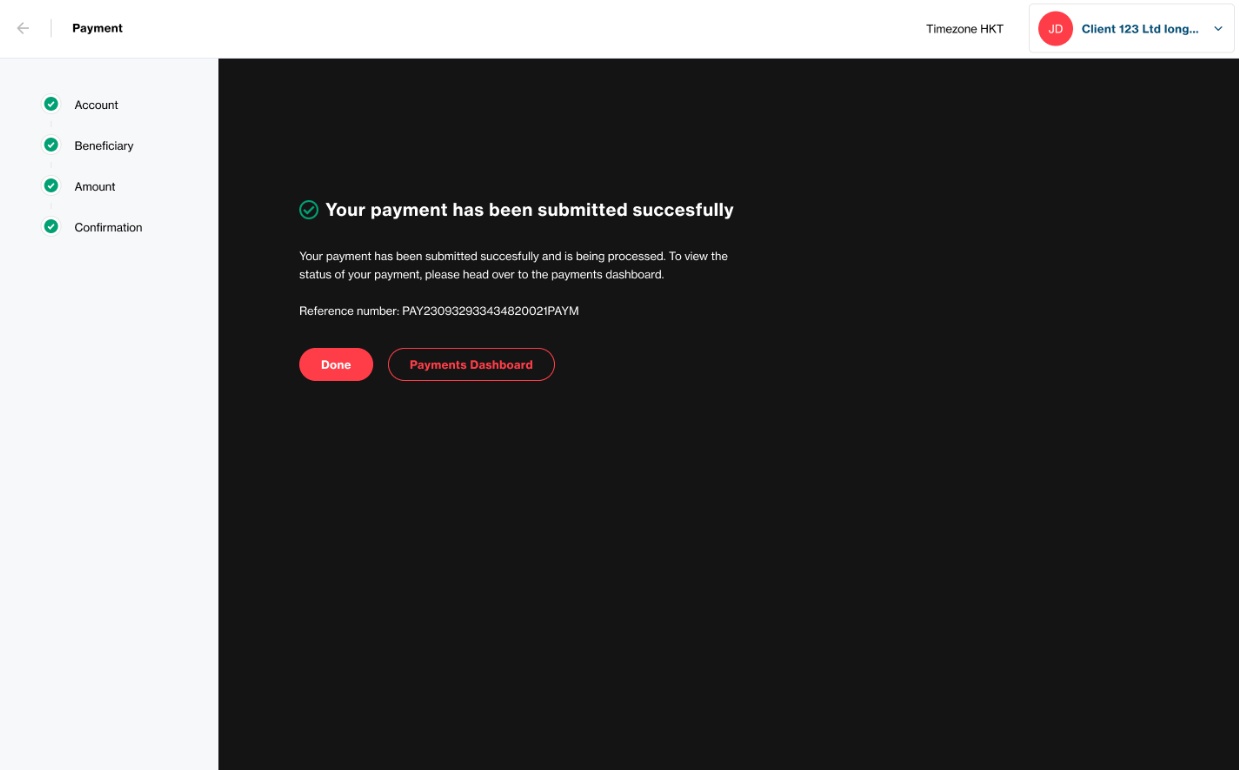
In the rare case that a conversion submission fails, the below error message will be shown:
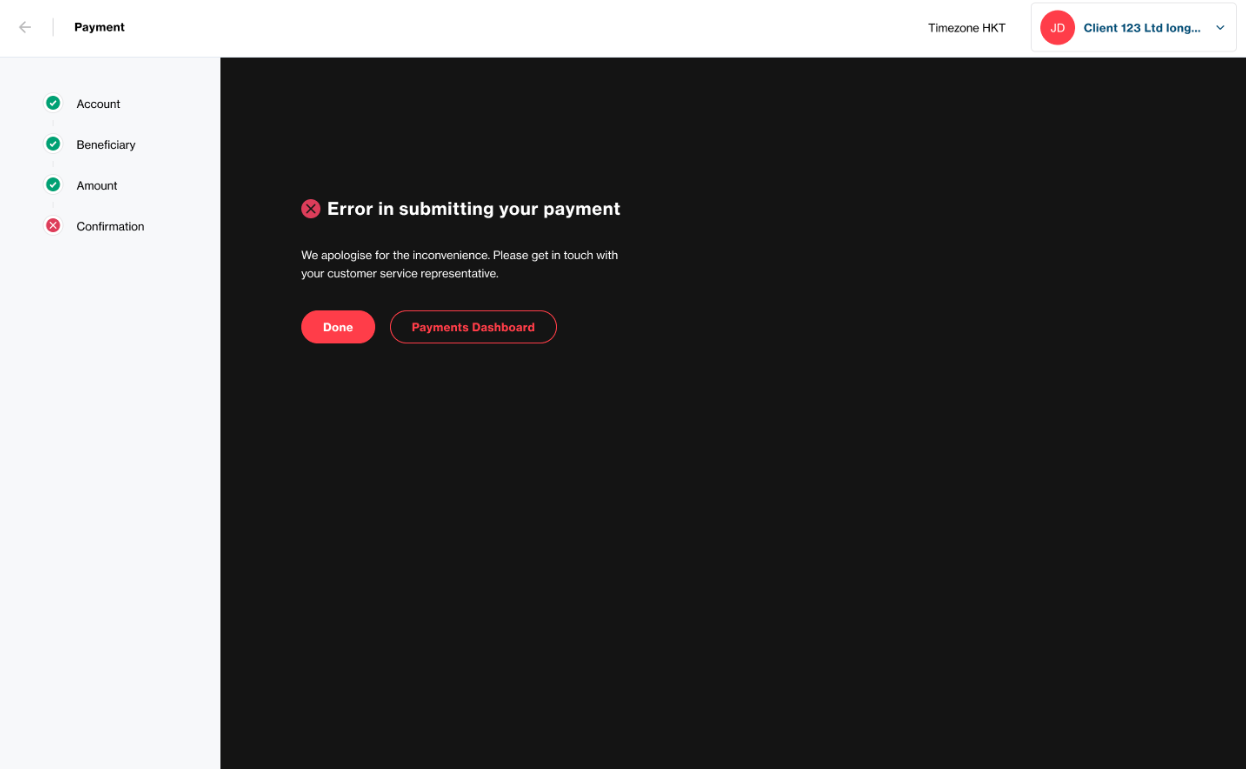
After creation of a payment, it may be subject to payment review of the transaction approval rule is enabled.
Initiating a payment from the Accounts screen
When on the Accounts screen, a payment can be initiated from the "Make a payment" button at the top of the screen. A payment can also be initiated from the "Make a payment" action in the account kebab menu as shown in the screenshot below:
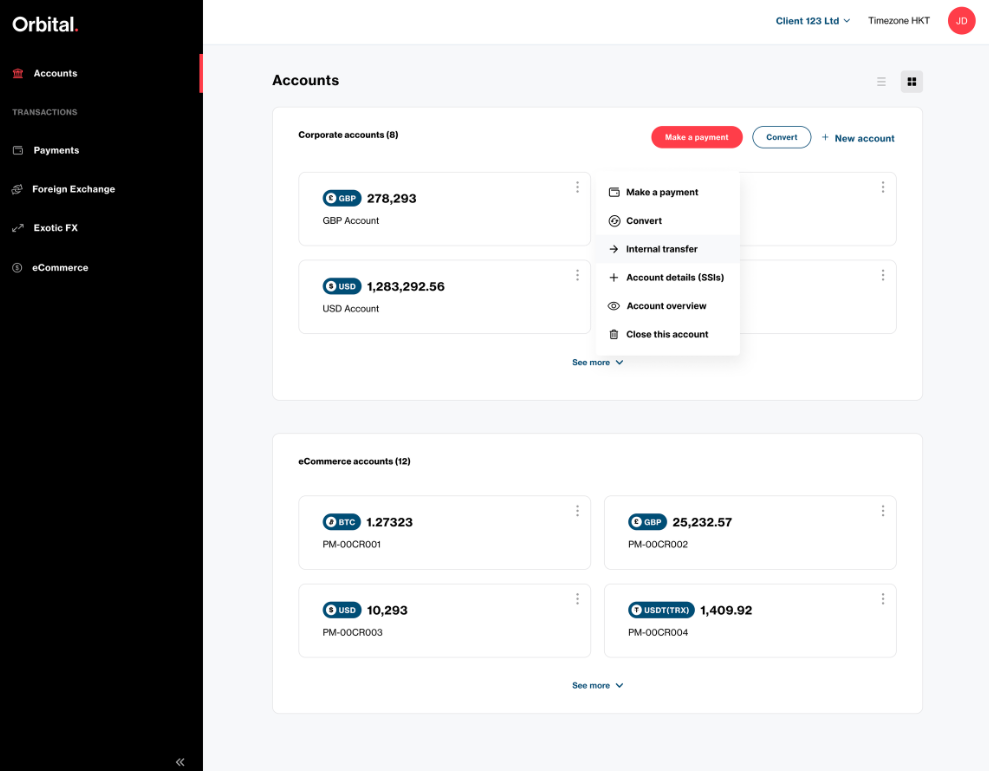
Initiation a payment from the account overview screen
When on the account overview screen for a Corporate account, a payment can be initiated via the "Make a payment" button at the top of the screen:
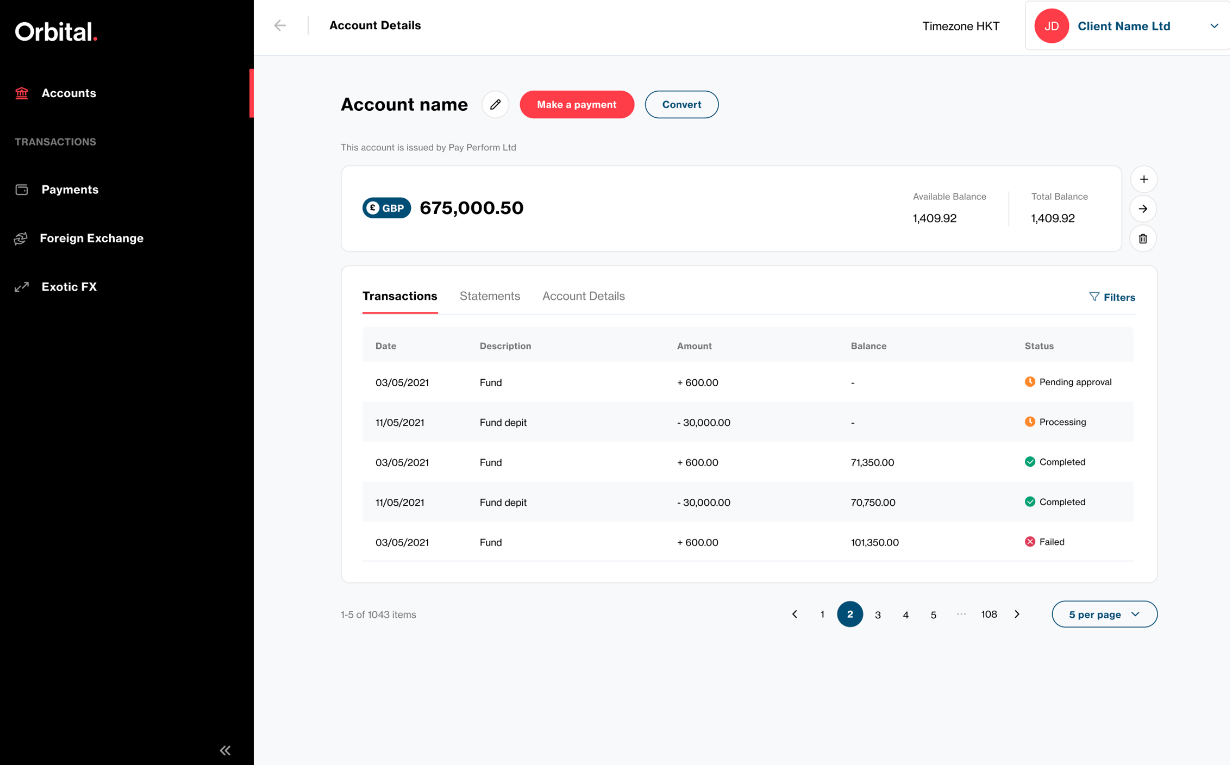
Initiating a payment from the payments history screen
When on the payments history screen, a payment can be initiated via the "Make a payment" button at the top of the screen:
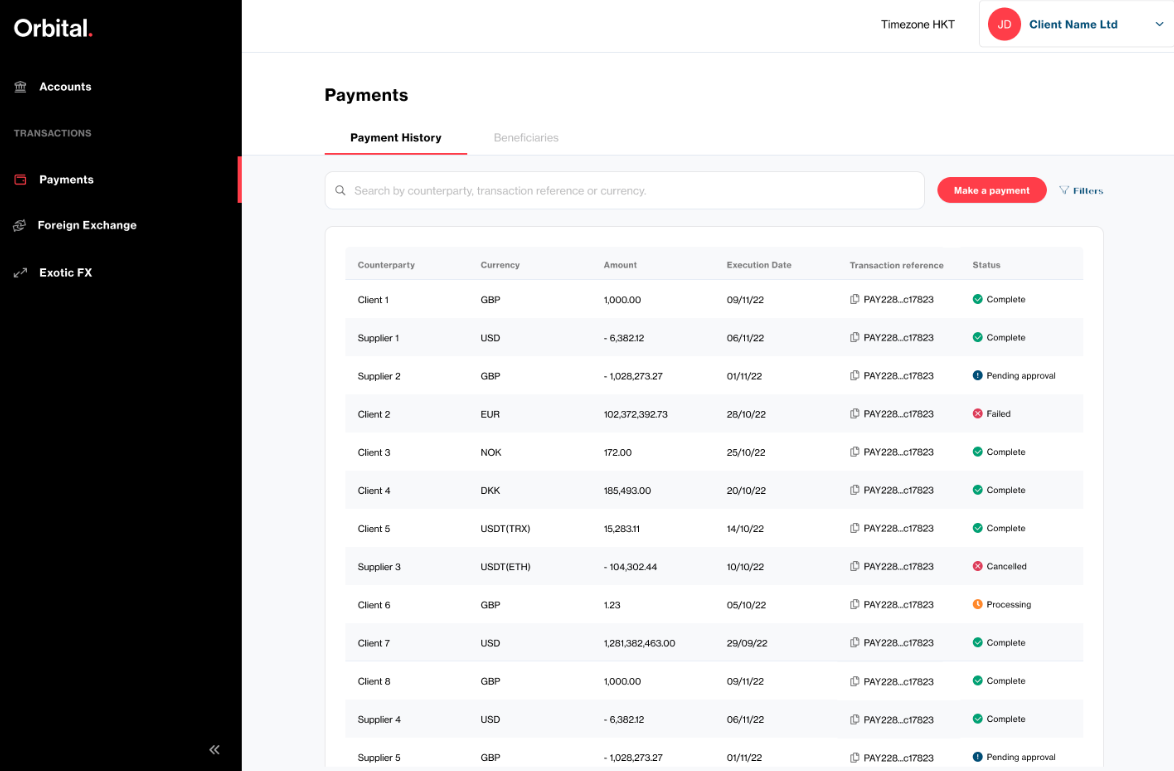
Expected payment processing times
On submission, payments will typically arrive at the beneficiary's account as per the following timescales:
| Payment currency | Settlement time |
|---|---|
| GBP | Within 2 hours |
| USD, EUR | Within 2 working days |
| Crypto | Within 1 hour |
Note: the settlement times mentioned above are indicative and some payments may arrive sooner or beyond the times indicated as a result of processes at intermediaries or the beneficiary's financial institution.
Updated 1 day ago