How to Download Account Statements
Account statements provide a detailed overview of all transactions and balances for your Corporate, eCommerce, and Receivables Accounts over a specified period. These documents are crucial for your record-keeping, reconciliation, and auditing processes.
What Account Statements Include
Your account statement provides:
- All settled transaction details and corresponding balances for your chosen period
- Unlimited transaction history, dating back to when the account was opened
- Transaction dates reported in Coordinated Universal Time (UTC)
- Ability to download the statement in PDF or CSV format
Transactions that are in pending status are not included in your account statement.
How to Download Your Account Statement
To download a statement for any of your accounts, follow these steps:
- Navigate to Accounts from the left-hand navigation menu.
- Go to your account type (Corporate/eCommerce/Receivables) and select the account you want to download your statement.
- On that selected account, click the three-dot menu (⋯) → Account overview. This will take you to a dedicated page for that specific account.
- On the Account Overview page, click the Statement tab.
- Configure your statement settings:
- Date range: Select your start date and end date for the statement period (Note for eCommerce and Receivables Accounts, statements can be created for date ranges of up to 3 months - multiple statements will need to be generated to cover longer periods of time).
- Format: Choose PDF or CSV format for download (Note for eCommerce and Receivables Accounts, statements will automatically download in CSV format).
Click Download Statement to generate your file.
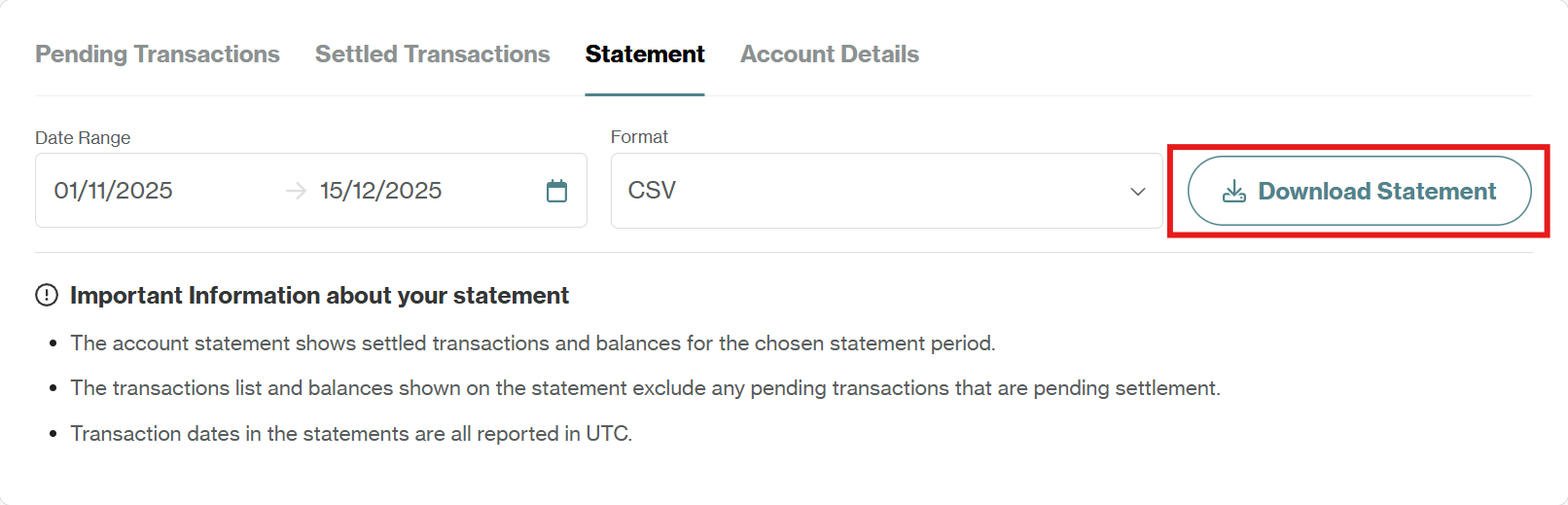
Need Custom Reports?
For reporting requirements beyond standard statement functionality, contact your Client Account Specialist to discuss your specific needs.
Updated 24 days ago