Changing an existing user's role
This page provides an overview of user role modification functionality on the Client Portal
To change an existing user's role, navigate to the user management overview screen and click on the specific user's role to expand a drop down menu of possible new roles that can be assigned to the user. Note that only users with Super Admin or Admin roles are able to change the roles of existing users. User roles are defined in the User roles defined page.
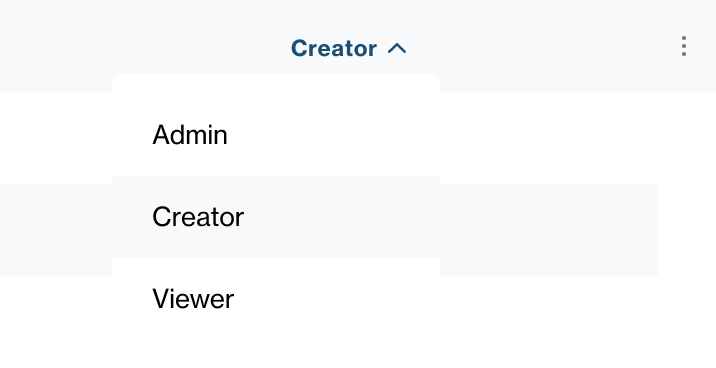
Clicking on a role from the drop down menu of possible new roles will apply the selected role to the client upon confirmation of the pop up. The user whose role has been changed will not be removed from their current session if already logged, and their new role will take effect when they next log in to the platform.
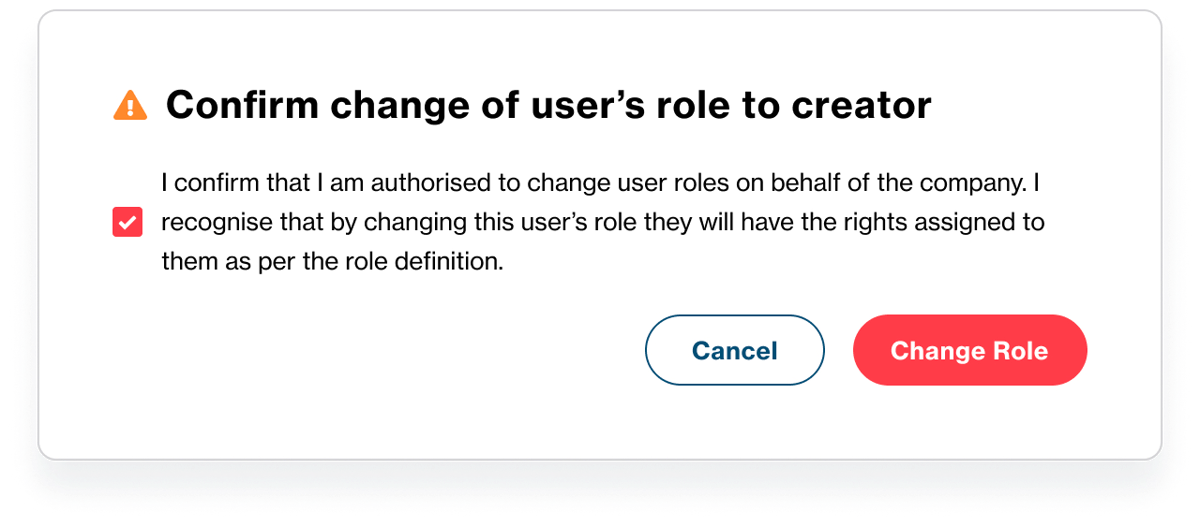
Users with Super Admin and Admin roles can change roles of existing users provided the user being modified has a lower role than them, and can only change roles of such users to another lower role. This is explained below:
Users with the Super Admin role can change the roles of other users with Admin, Creator and Viewer roles to one of the three roles mentioned. A user with a Super Admin role cannot change the role of an existing user to Super Admin. For example, a user with a Super Admin role can change the role of an existing user with an Admin role to either Creator or Viewer roles, or an existing user with the Creator role to either Admin or Viewer roles, or an existing user with the Viewer role to either Admin or Creator roles.
Users with the Admin role can change roles of existing users with Creator and Viewer roles to one of the two roles mentioned. A user with an Admin role cannot change the role of an existing user to Admin. For example, a user with an Admin role can change the role an existing user with the Creator role to the Viewer role or an existing user with the Viewer role to the Creator role.
Updated 12 days ago