How to Approve and Reject Transactions
When transaction approval rules are enabled, payments to external beneficiaries and internal transfers to eCommerce accounts require review before they're processed. Approvers review and either approve or reject the transaction. This creates a secure approval workflow where designated reviewers check and authorize transactions created by other users before Orbital processes them.
Who Can Approve Transactions?
Users who are members of the designated Approval Group can review and approve transactions. The Approval Group is initially set up when an approval rule is first enabled by a Super Admin or Admin, and can subsequently be modified by either a Super Admin or Admin. Once the required number of approvals, as defined in the rule, has been met, the transaction is submitted to Orbital for processing.
How to Approve a Transaction
When a user creates a transaction to an external beneficiary or eCommerce account, the transaction enters the Approval Queue instead of being processed immediately. The designated approvers receive an email notification and a notification in the Client Portal to alert them that a transaction has joined the Approval Queue.
To approve a transaction:
- Navigate to Transaction Approval, and select the relevant tab in the Approval Queue for your transaction.
- Click on the transaction to expand its details and review the transaction information carefully.
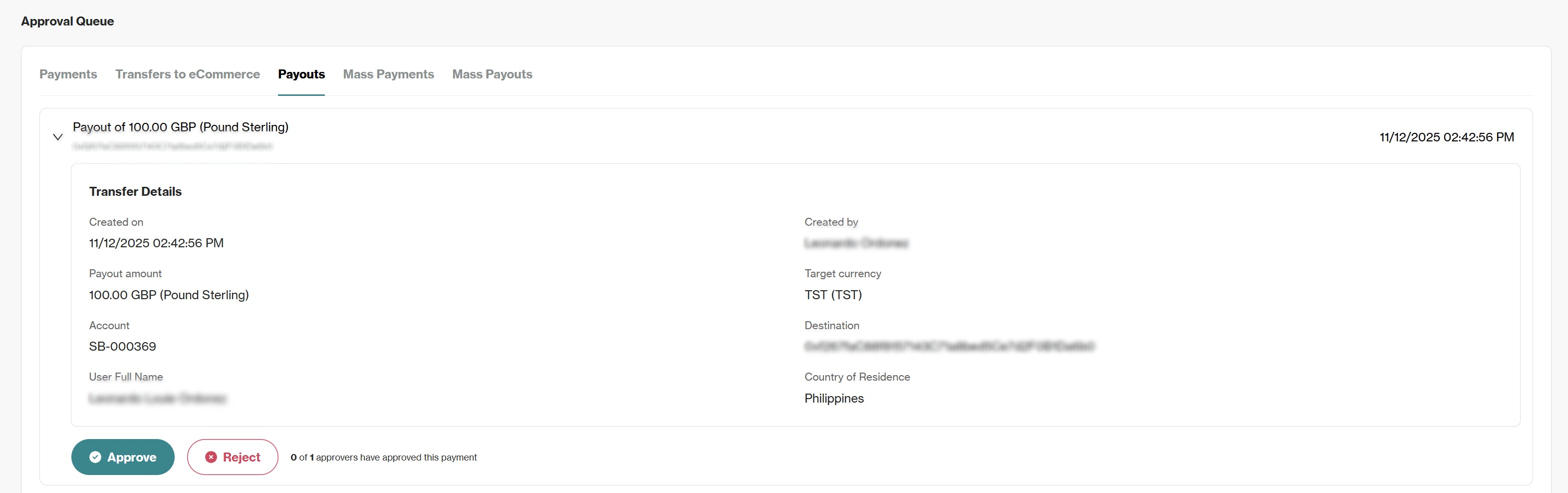
- If you are satisfied with this transaction, Click Approve.
If additional approvals are still needed:
- The transaction will remain in the Approval Queue.
- The transaction will display that it has been approved by you, but it will remain in the Approval Queue until the required amount of approvals is met.
- The transaction will indicate how many approvals are still required (e.g., "1 of 3 approvers have approved this payment").
If all required approvals are met:
- The transaction is immediately submitted to Orbital for processing.
- The transaction creator will receive an email summary, which includes an estimated processing or delivery time.
- The transaction status changes to Pending while it is being processed, and then Completed upon successful execution.
Once a transaction has been approved by the required number of approvers, it is immediately submitted to Orbital for processing. Due to this immediate submission, it may not be possible to cancel the transaction after this point.
How to Reject a Transaction
If you identify an issue with a transaction and wish to stop it from processing, you can reject it while it is in the Approval Queue.
- Navigate to Transaction Approval, and select the relevant tab in the Approval Queue for your transaction.
- Click on the transaction to expand its details and review the transaction information carefully.
- If you are not satisfied with this transaction, Click Reject.
What Happens Next?
- The transaction is immediately cancelled.
- The transaction is removed from the Approval Queue for all reviewers.
- Any funds that were held for the transaction are returned to the debit account.
- The transaction status updates to Cancelled.
This action is not reversible. If you reject a transaction in error, it will need to be re-created by the original user.
Updated 24 days ago