How to Set up Payment Thresholds
Payment thresholds allow you to manage and control the acceptable variance between a transaction's invoiced amount and the actual funds received. By establishing specific limits for overpayments and underpayments, you can decide whether to accept or reject transactions that differ from the invoiced amount. This helps to maintain accurate reconciliation and avoid disputes with customers.
These settings apply only to the account currently selected in the dropdown at the top of the page. Switch entities first if you want to configure thresholds for another account.
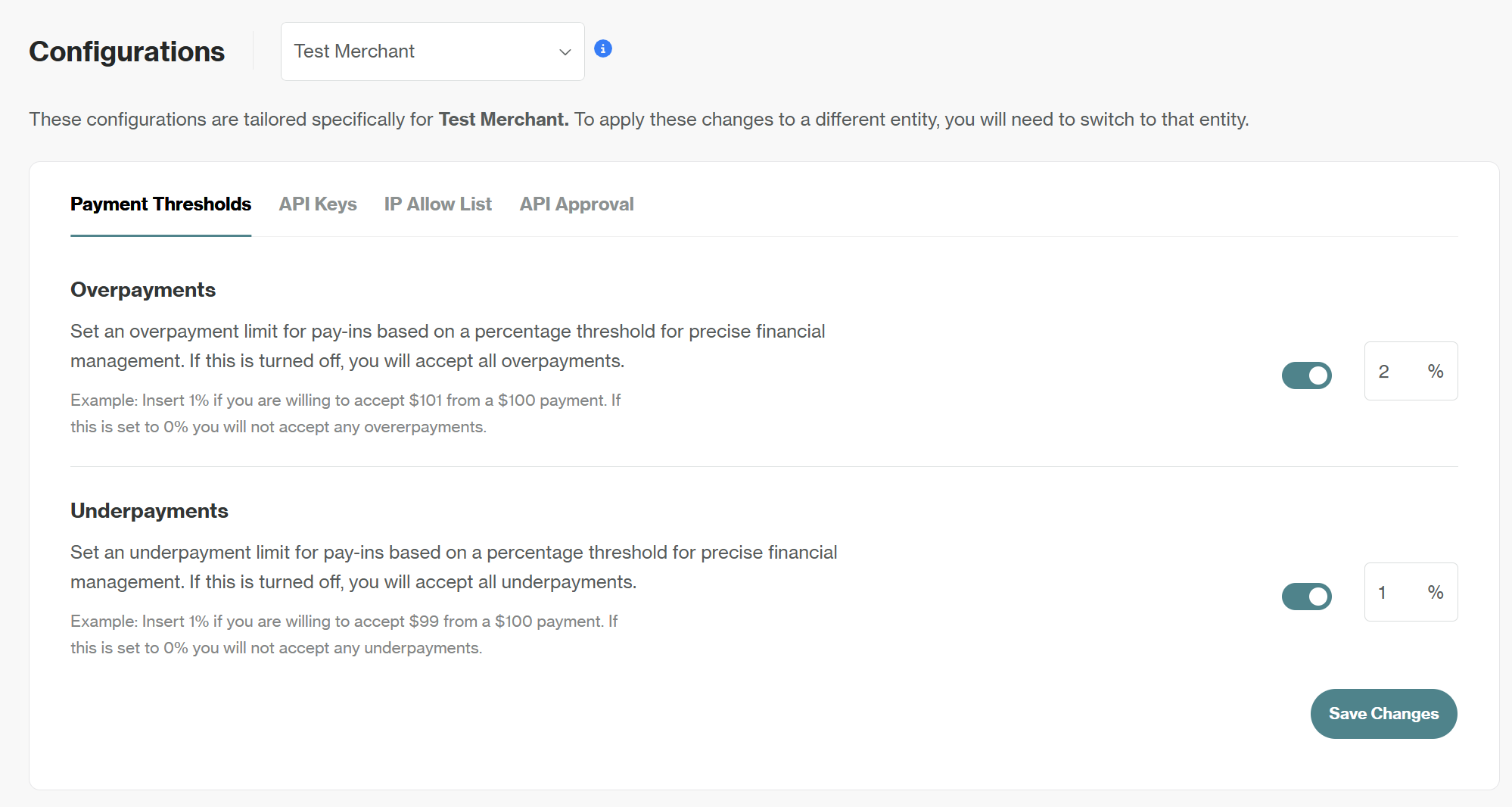
Configure Overpayment Thresholds
Accepting an overpayment means you will process a transaction where the customer pays more than the invoiced amount. By default, this option is toggled Off, which means all overpayments are accepted.
To apply an overpayment limit:
- Go to eCommerce > Configurations > Payment Threshold and in the Overpayments section, click on the toggle and set a percentage.
- For instance, setting
1%allows a $101 payment on a $100 invoice. - Setting
0%blocks all overpayments.
- For instance, setting
- Click Save Changes to apply your overpayment settings.
Configure Underpayment Thresholds
Accepting an underpayment means you will process a transaction where the customer pays less than the invoiced amount. By default, this option is toggled Off, which means all underpayments are accepted.
To apply an underpayment limit:
- Go to eCommerce > Configurations > Payment Threshold and in the Underpayments section, click on the toggle and set a percentage.
- For instance, setting
1%allows a $99 payment on a $100 invoice. - Setting
0%blocks all underpayments.
- For instance, setting
- Click Save Changes to apply your underpayment settings.
Once saved, your thresholds define how incoming pay-ins are handled, giving you more control over payment variances.
Auto-Refund
Auto-refunds are designed to automatically manage transactions that fall outside of your established payment thresholds. Any amounts that fall within your set threshold are processed as normal.
Overpaid Deposit Example:
- Invoiced Amount: 3 USDT
- Paid Amount: 4.5 USDT
- Outcome:
- 3 USDT processed as usual for the invoice to be paid.
- 1.5 USDT split: 0.1 USDT for network fee returned to Orbital for processing, 1.4 USDT refunded to the end user.
- Refund instructions are sent on Hosted Payment Page and email notification to the end user.
Underpaid Deposit Example:
- Invoice Amount: 3 USDT
- Paid Amount: 2 USDT
- Outcome:
- Payment is failed.
- Refund of 1.9 USDT after 0.1 USDT network fee.
- Refund instructions are sent on Hosted Payment Page and email notification to the end user.
FAQs
What is an overpayment threshold?
- The extra amount above your set price you accept without triggering a refund.
What is an underpayment threshold?
- The amount below your price you accept without rejecting the invoice.
Is this configuration mandatory?
- No, it's optional and flexible.
Can I change a configured threshold?
- Yes, you can update thresholds anytime.
Can I configure only one type of threshold?
- Yes, you can choose to configure either an overpayment or underpayment threshold, or both.
Will this apply to all Orbital accounts?
- Yes, this feature is available to all accounts.
Updated 24 days ago