How to Manage Individual User Accounts
From the Manage Organisation overview screen, you can perform several actions for each user.
To access these options, locate the desired user in the list and click the menu icon ( ⋮ ) on the far right of their row. This will expand a dropdown menu of available actions.
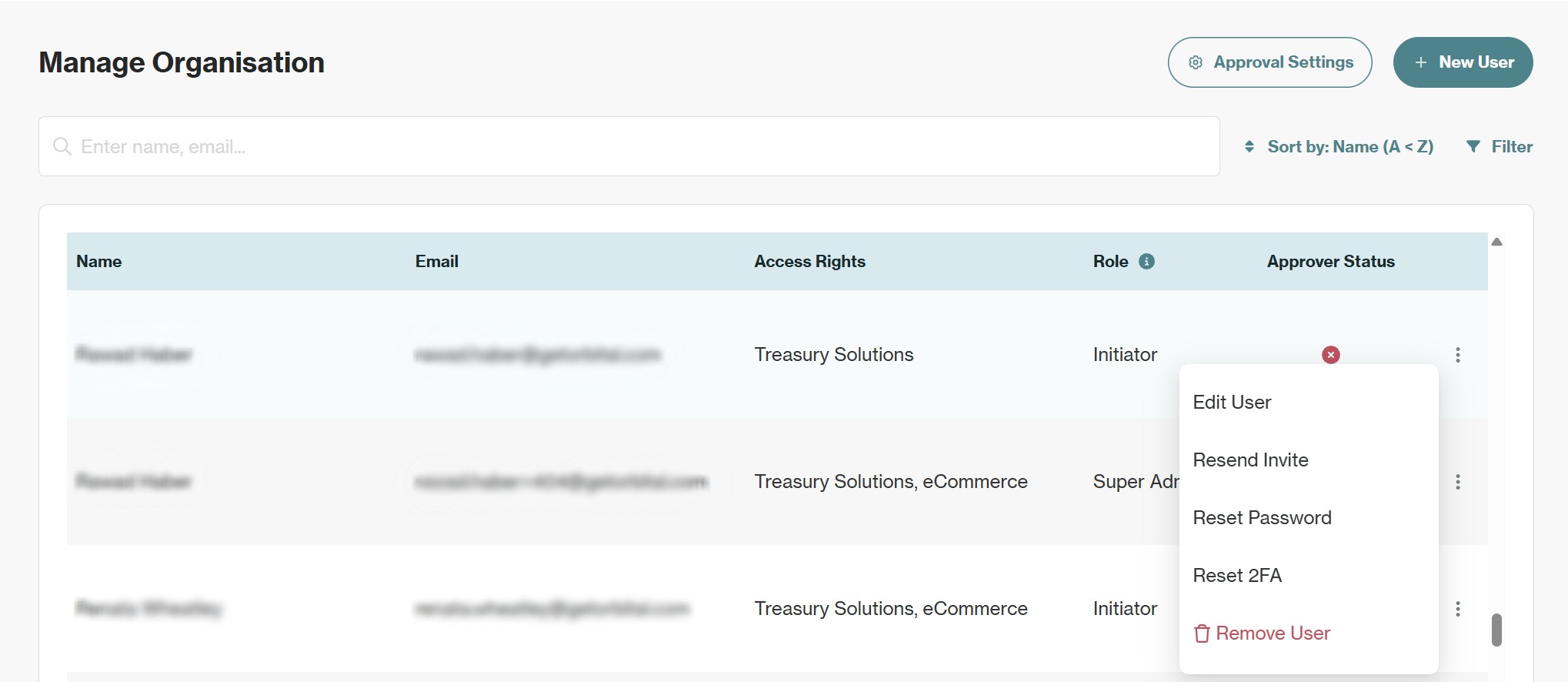
Only users with Super Admin or Admin roles can access this actions menu. Alternatively, you can submit a request using the Modify Existing Users form to manage users on your Client Portal.
Edit User
This action is used to change the user's role, or edit their Product Suite access (grant or revoke).
Resend an Invitation
This action is used in cases where a new user has not received their invitation email or their original invitation link has expired. The system will immediately send a new invitation to the user's registered email address.
Reset a User's Password
This action is used to send a password reset link to a user. The user will receive a password reset email with a link to reset their password. The user is not required to reset their password upon receipt of this email, and can continue to log in with their existing password if they remember it.
Reset a User's 2FA
This action resets the user's 2 factor authentication method, and the next time the user logs in, they will be required to set up 2FA again on their preferred authentication application (e.g. Google Authenticator, Microsoft Authenticator etc.).
Remove a User
This action is to be used when an existing user is to be removed and as such their access to the Client Portal for your company is revoked.
Updated 17 days ago