How to make an Internal Transfer Between Accounts
Internal transfers allow you to move funds between your own accounts of the same currency. This functionality is useful for tasks like topping up an eCommerce account using your Corporate balance, or consolidating funds back into your main Corporate account.
Internal transfers do not perform currency conversion. If you want to move funds between currencies, use the Treasury Conversion option instead.
Step 1: Initiate an Internal Transfer
- Navigate to Accounts from the left-hand navigation menu.
- Select the account you want to transfer funds from and click the three-dot menu (⋯) → Internal transfer.
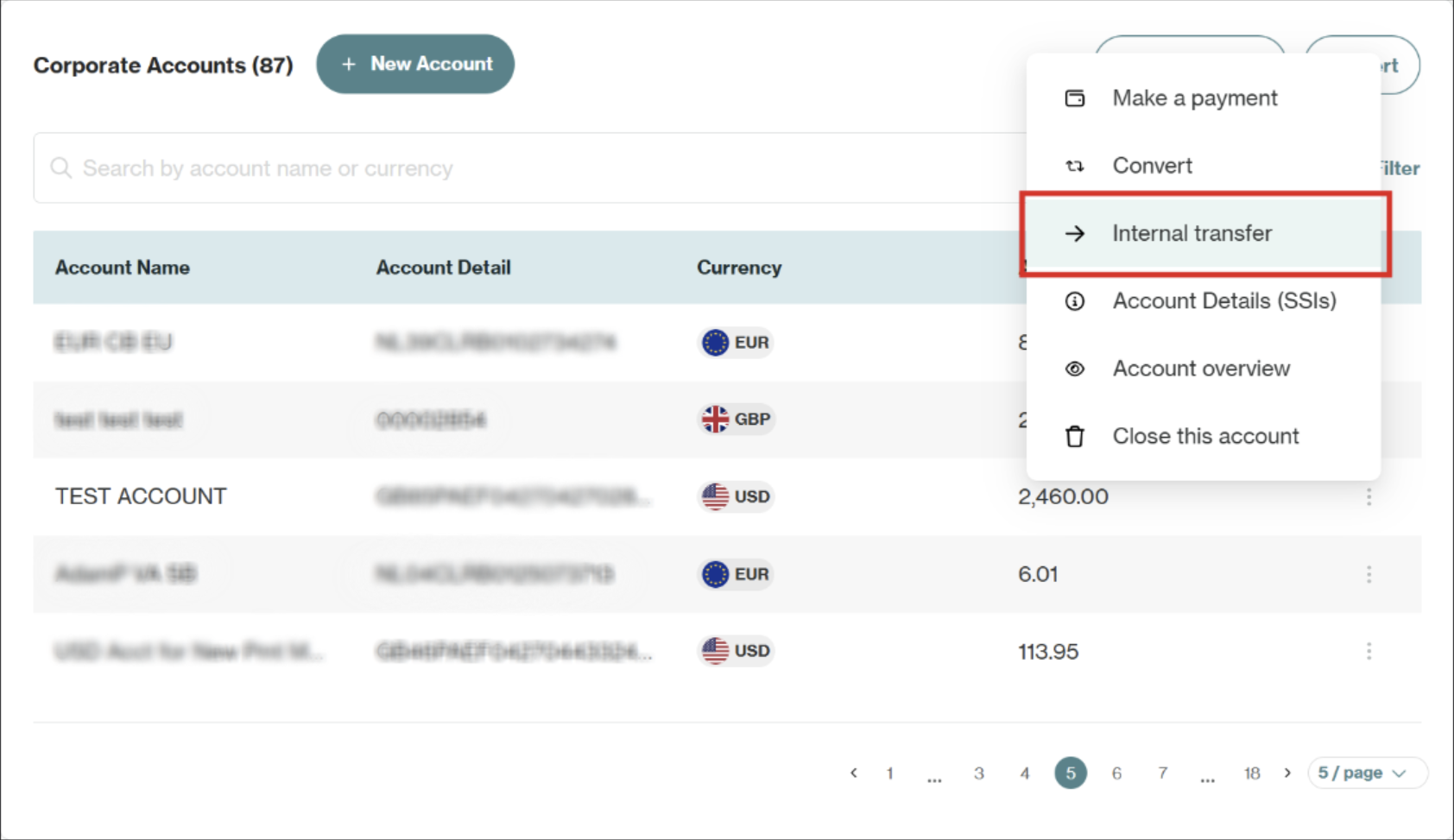
This opens the Internal Transfer dialog to configure your transfer details.
Step 2: Configure Transfer Details
In the Internal Transfer dialog, provide the details for your transfer:
- Select the destination account (Corporate or eCommerce account) where you want to send funds.
Only accounts of the same currency as the source account will be available for selection.
- Enter the transfer amount or check Transfer full account balance to move all available funds from the source account.
- Add a brief description note to help with reconciliation later.
- Once all details are correctly entered, click Transfer to complete the transaction.
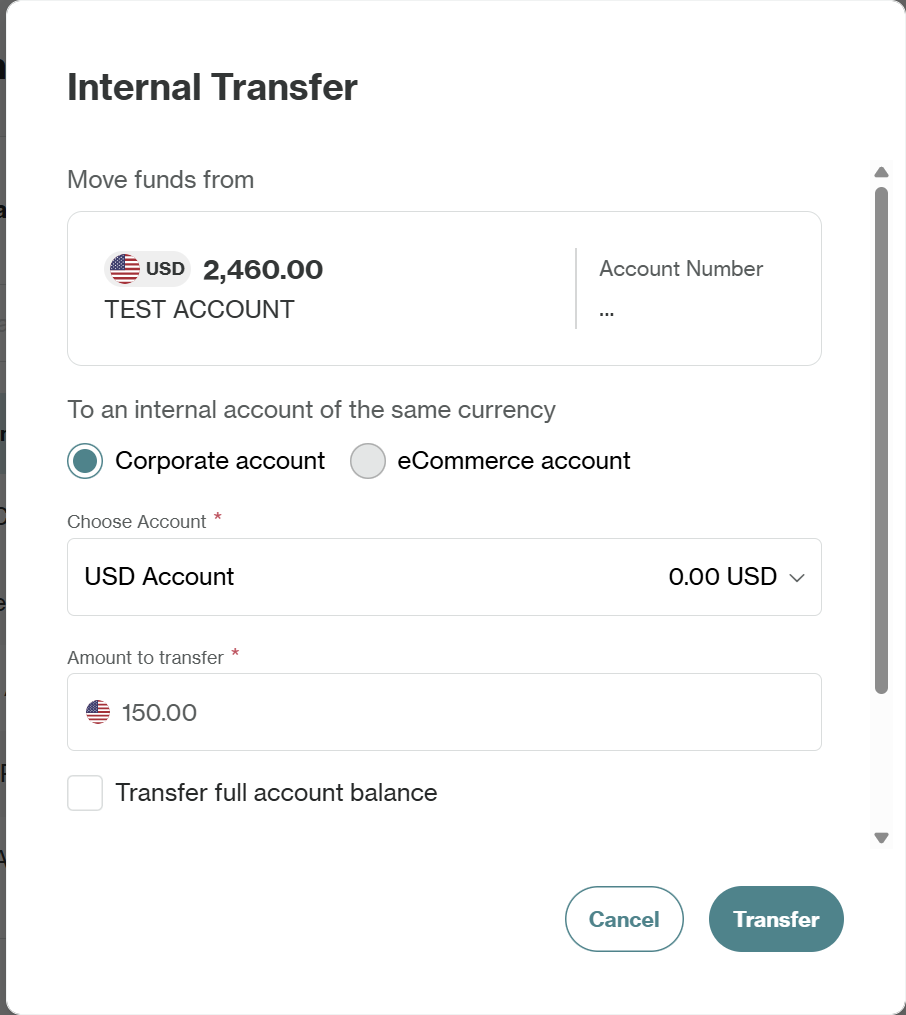
What Happens After Transfer
Both account balances update immediately to reflect the transfer. The transaction briefly appears first in Pending Transactions and once settled moves to Settled Transactionsfor both source and destination accounts. Your Account overview balances also update right away.
Updated 24 days ago