How to Add a New User
Adding new users allows you to grant platform access to colleagues and team members within your organisation. By assigning specific roles and product permissions, you can securely delegate tasks and ensure each user has the appropriate level of access required to perform their duties.
Before adding a user, it is important to understand the different permission levels available. For a detailed explanation of each role, please refer to the User Roles and Permissions page.
Only users with Super Admin or Admin roles can add new users. Alternatively, you can use the Add New User Form to make a request to add users to your Client Portal.
Sending the Invitation
- Click on your profile icon in the top right corner of the screen.
- From the drop-down menu, select Manage Organisation.
- On the Manage Organisation screen, click the + New User button.
- In the Add New User dialog, fill in the details as they appear on the screen and click Next.\
Ensure you select the correct role for the user being added as per the User Roles and Permissions page..
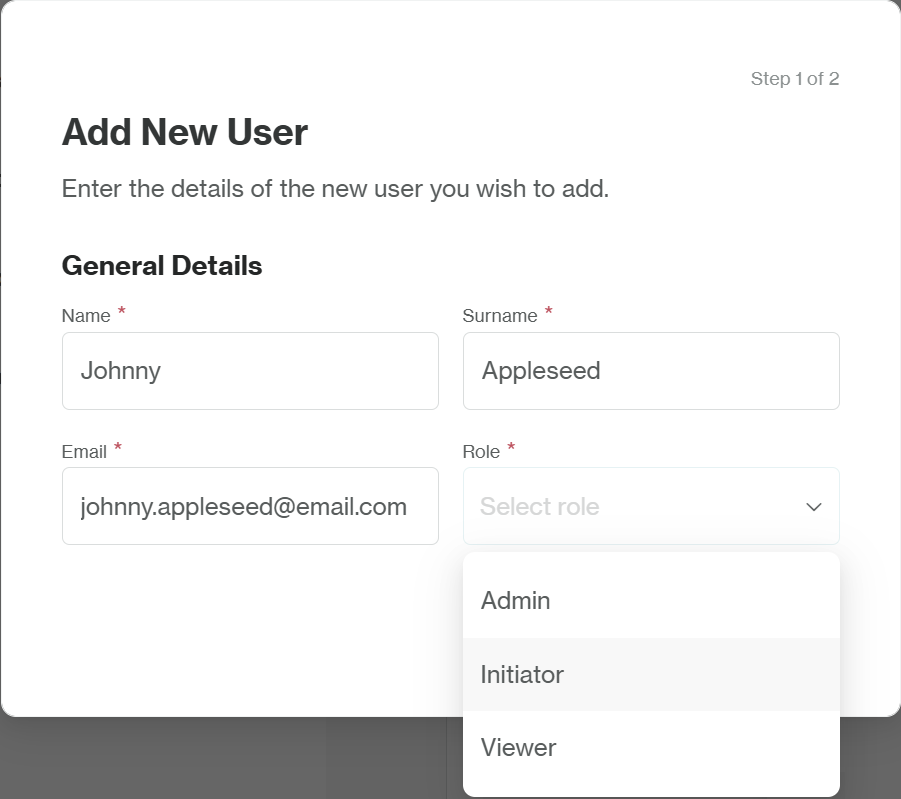
- On the following screen, configure the Product Suite Access by checking the boxes for the features the new user should be able to use. The user will only be able to see and interact with the accounts associated with the selected Product Suite/s.
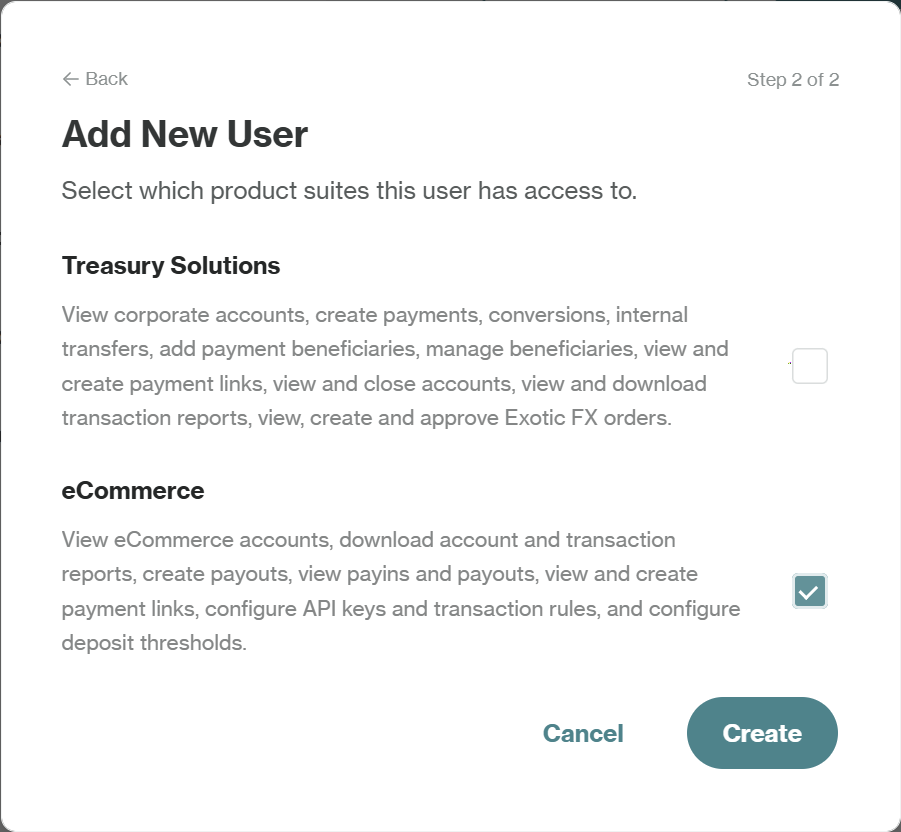
- Click the Create button. This will send an invitation email to the new user.
The Super Admin role cannot be assigned directly through the Add New User process. You'll need to request this using this Add New User Form. The request will then be processed by Orbital’s customer service team or your Integration Manager.
Completing Registration
After you send the invite, the new user must complete the following steps to activate their account:
- Open the invitation email and click the registration link provided.
- On the Orbital platform page, they will be required to set a secure password for their account.
- Once the password is set, they can log in using their email and the new password.
- Upon their first login, they will be prompted to set up two-factor authentication (2FA) using an authenticator app (e.g., Google Authenticator, Microsoft Authenticator).
- Registration is complete once 2FA is successfully configured.
Updated 17 days ago