How to Send a Payout
A payout is how you send funds from your Orbital account to an individual or business. To get started:
- From the left-hand navigation menu, go to E-commerce → Payouts.
- Click Create payout in the top right corner to open the Create a manual payout modal.

- Next, choose the recipient type you want to send funds to:
- Individual: For payouts to individual users
- Business: For payouts to business entities
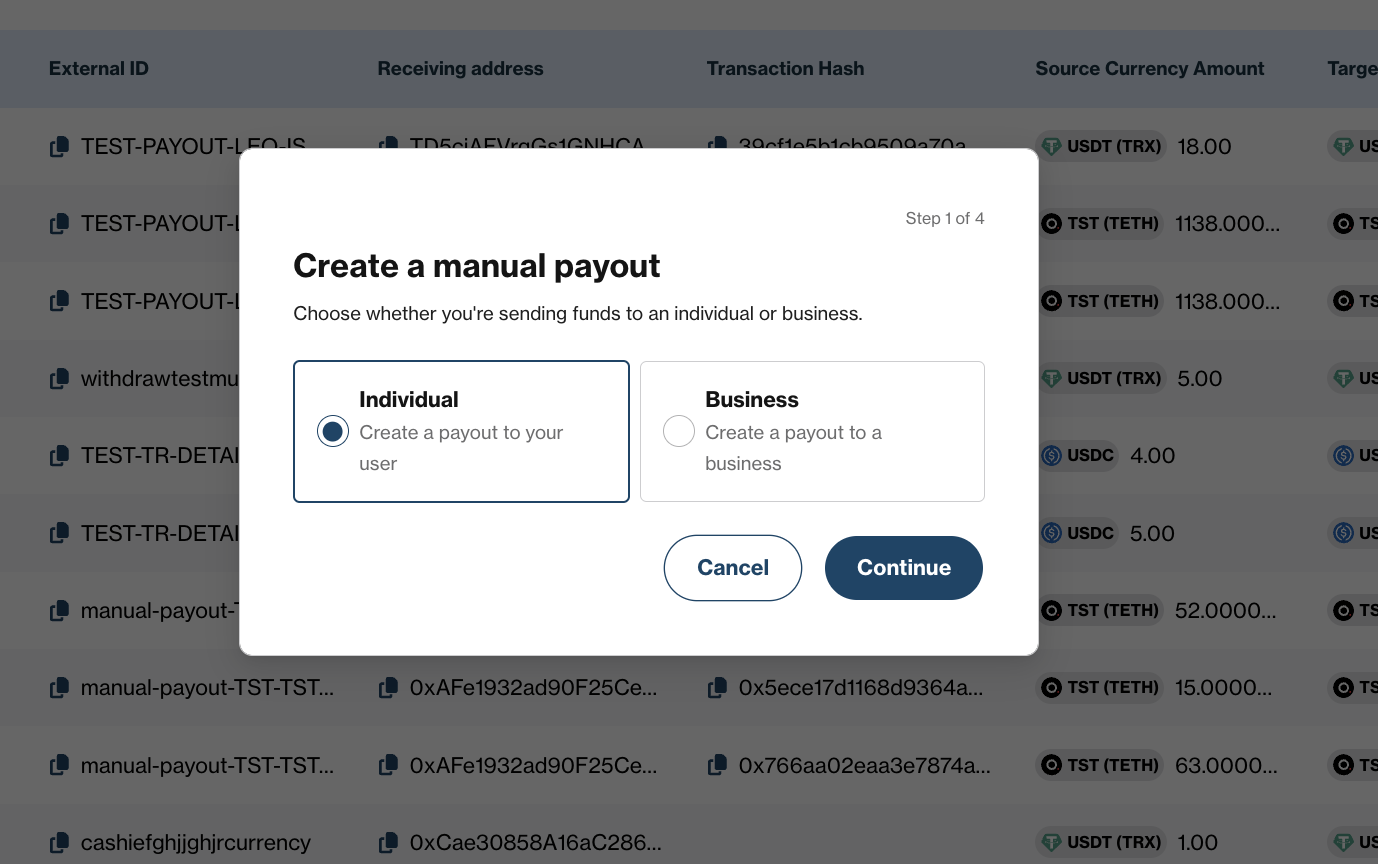
For Individual Recipient
- Select your Orbital eCommerce account from the Select account dropdown and click Proceed.
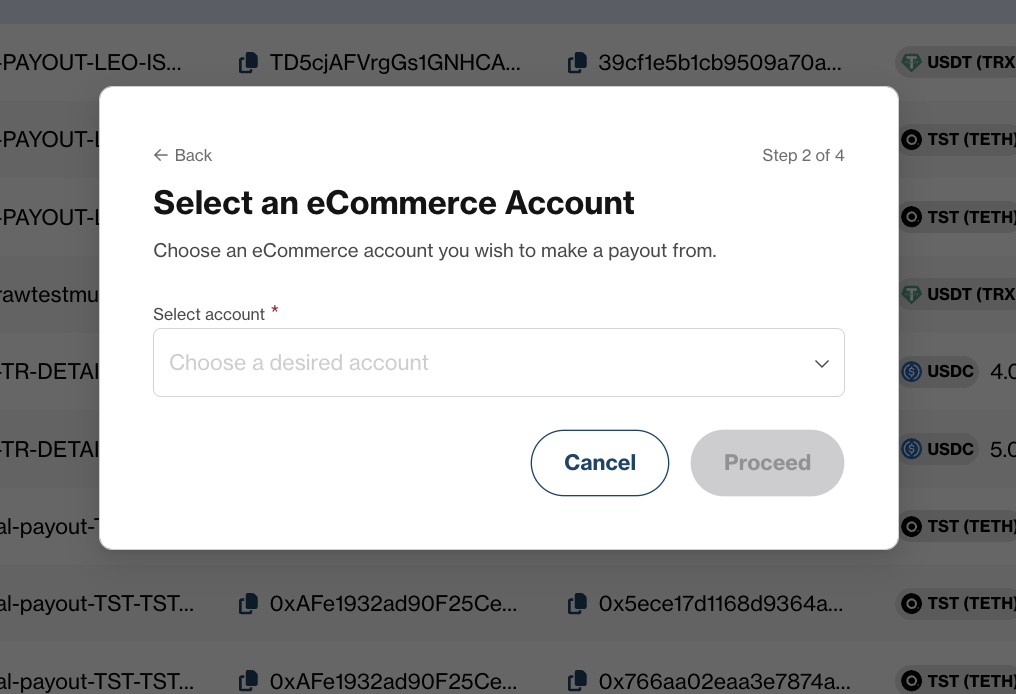
- Enter the exact payout amount in the Amount field and click Proceed.
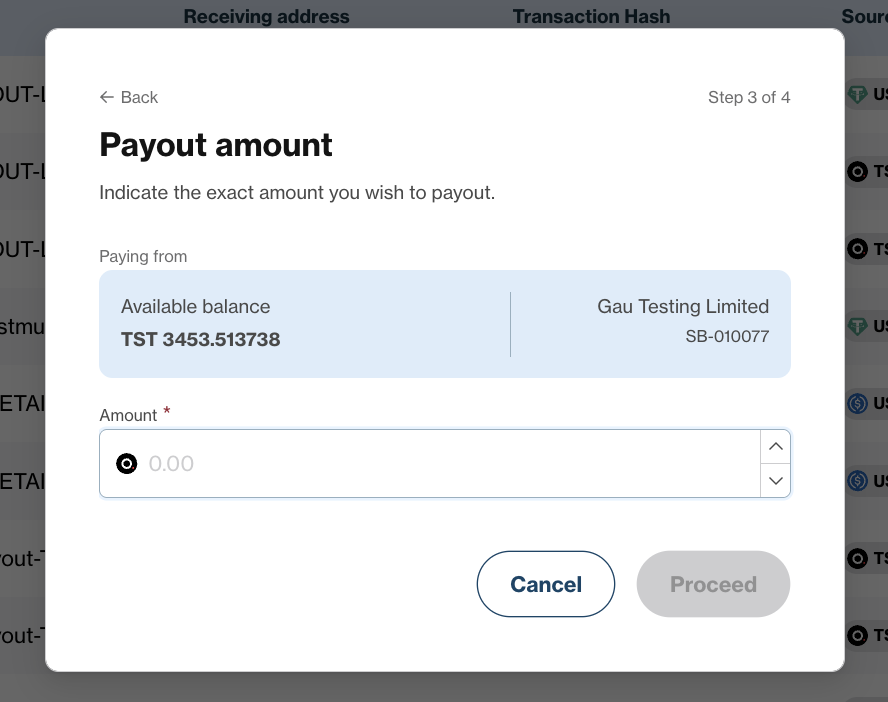
- Next, provide the following details of the individual recipient.
- First Name: Enter the recipient's first name.
- Last Name: Enter the recipient's last name.
- Country of residence: Select the recipient's country from the dropdown.
- Date of Birth: Enter the recipient's date of birth.
- Target Currency (auto-filled): Select the desired currency for the payout.
- Wallet address: Enter the recipient's wallet address.
- Remarks: Add any relevant notes about the payout.
Click Proceed after entering all required fields.
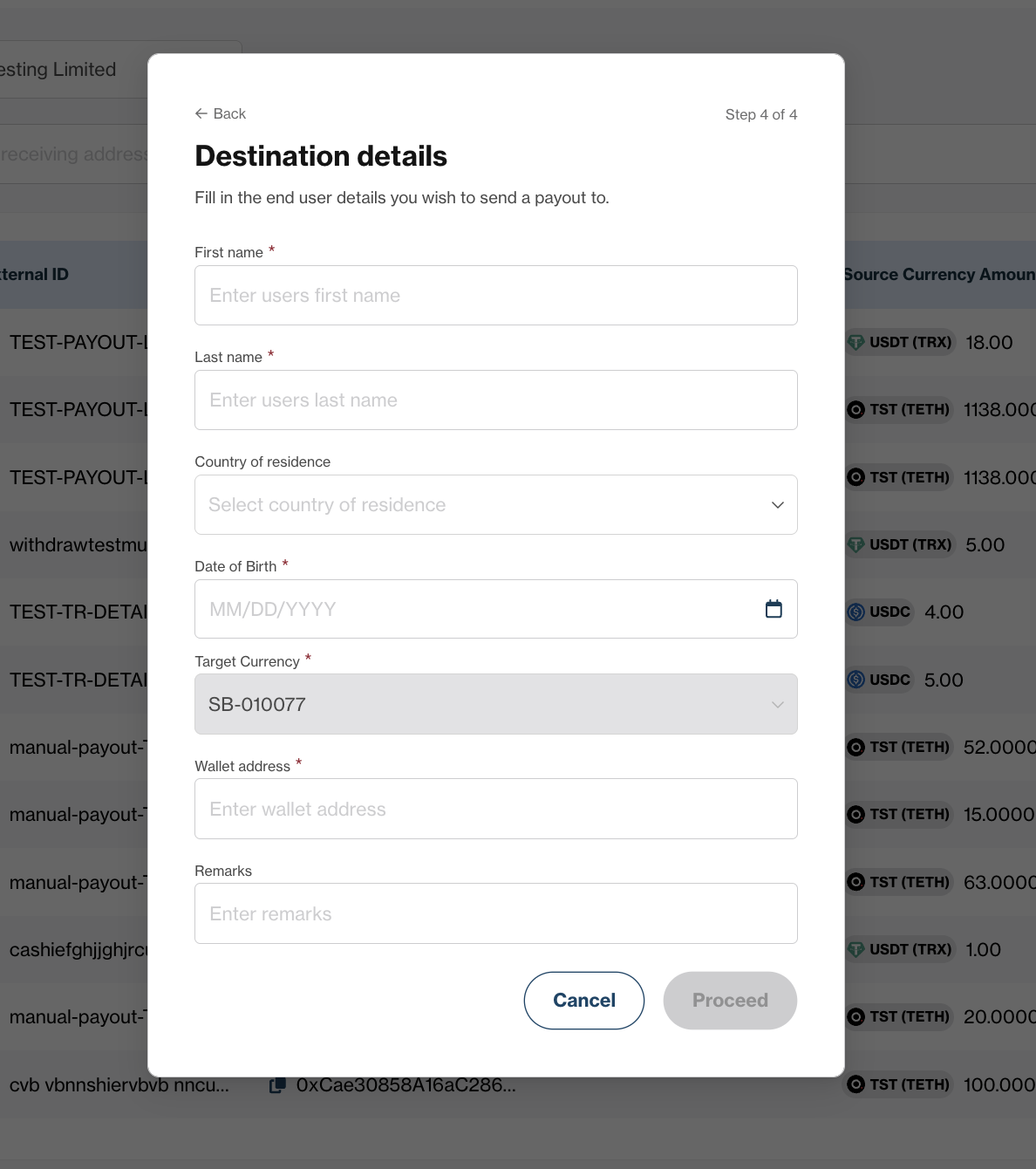
- Carefully review all entered details and click Request Approval to submit your payout for processing.
After requesting approval, your payout will be reviewed by designated approvers. Once approved, the funds will be transferred to the recipient's wallet address. Payouts pending for more than 3 months are automatically cancelled.
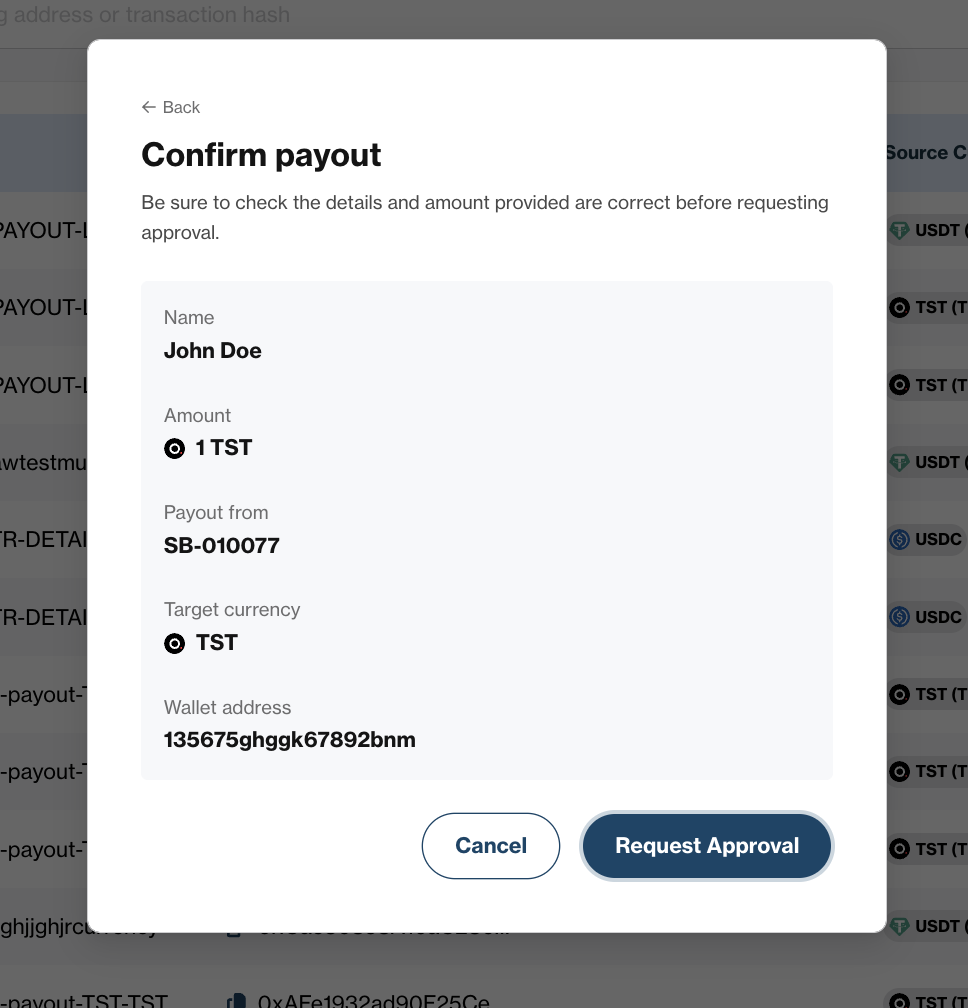
For Business Recipient
- Follow steps 1-2 above, then:
- Then, provide the business recipient details:
- Registered/Trading Name: Enter the business's registered or trading name.
- Target Currency: Select the desired currency for the payout.
- Wallet address: Enter the business's wallet address.
- Remarks: Add any relevant notes.
- Click Proceed after entering all required fields.
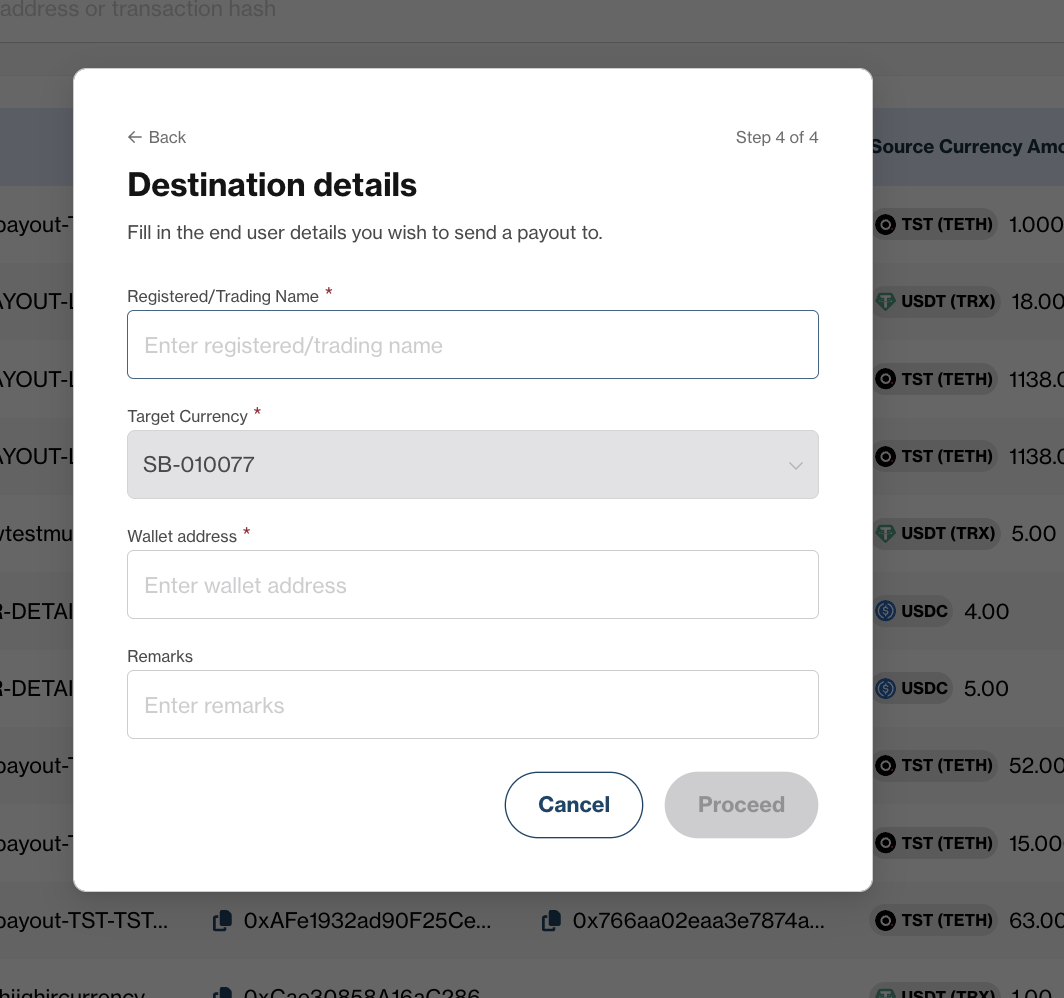
Then, review all details carefully before clicking Request Approval to submit the payout for processing.
Your payout will be reviewed by designated approvers. Once approved, the funds will be transferred to the recipient's wallet address. Payouts pending for more than 3 months are automatically cancelled.
You can always track the status of your payout in the Payouts transaction summary.
Updated 5 days ago