Conversion history
This page provides an overview of the conversions history feature of the Client Portal
The conversions history screen provides a list of all conversions that were created, with search and filter functionality to quickly find specific conversions. Internal transfers between a client's Orbital accounts, as well as payments will not appear in the conversions history, and can be viewed in the transactions list for a specific account via the Accounts option in the left side navigation panel, or if payments, in the Payments history screen (see Payments history)
Navigating to the conversions history screen
The conversions history screen is accessible via the Conversions option in the left side navigation panel.
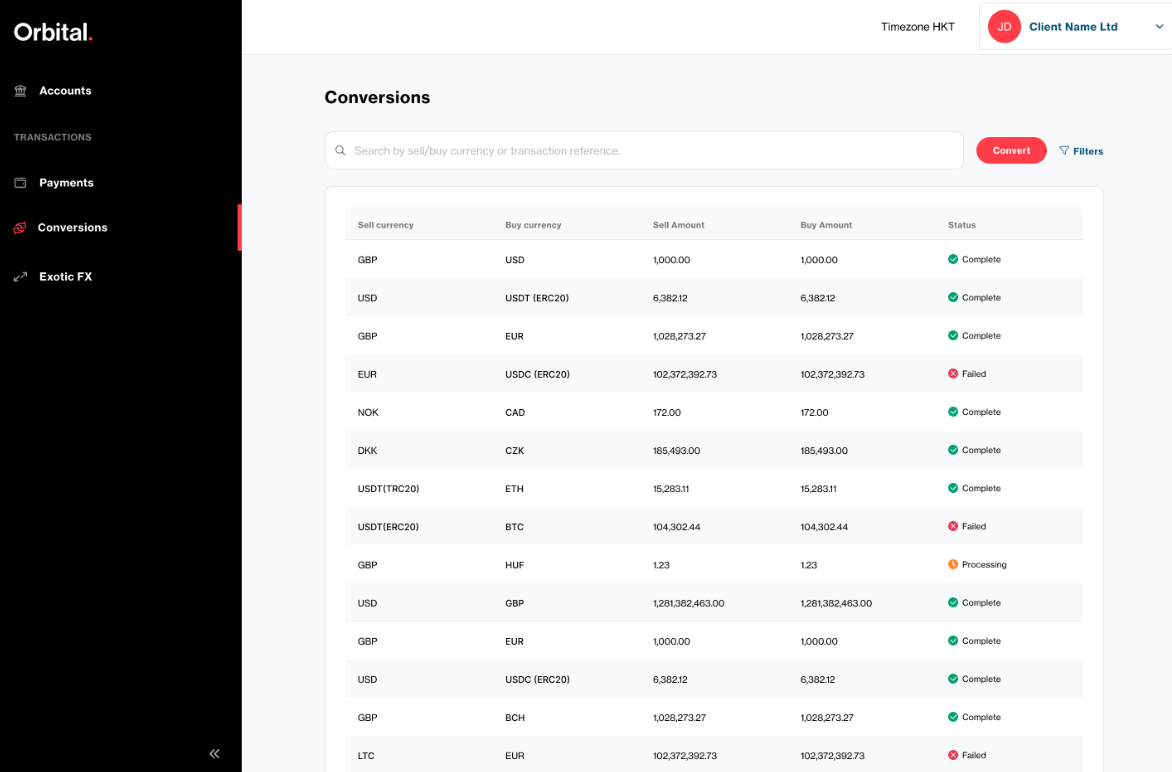
Conversions history
When on the conversions history screen, conversions are presented in a table format and are ordered by created date such that the most recent conversions will always appear at the top of the list, even when filters and search terms are applied. The conversions list is infinity scroll, and additional results if present are continuously and automatically loaded and displayed when the user scrolls towards the bottom of the visible list of payments.
The table contains a set of key conversion details, and the Orbital transaction reference can be copied in one click via the copy icon .
Users with a role that allows for payment creation will be able to initiate new payments from the payments history screen via the Convert button. User roles are defined in the User roles defined page.
Conversion status defined
🟠 Processing -> The payment is being processed by Orbital, and the settlement times mentioned in the Expected conversion processing times page apply.
🟢 Completed -> The conversion has completed processing and funds have been applied to the selected buy/destination Corporate account.
🔴 Cancelled -> The conversion has been cancelled, and funds have been returned to the originating account.
Conversion filter and search
The filter and search functionalities on the conversions history screen allow for the conversions list to be constrained in order to display specific transactions.
Search bar
The search bar is live, and filters the conversions list with results of the search term entered without the user needing to press enter or click a specific search button. Users are able to search for transactions by Orbital transaction reference and conversion currencies.
Filters
The payments list can be filtered by all of the following payment properties:
- Date -> by selecting a date range, the conversions list will only show conversions that were processed within the selected date range
- Sell currency -> by selecting one or more sell side currencies, the conversions list will only show conversions with a matching sell currency
- Buy currency -> by selecting one or more buy side currencies, the conversions list will only show conversions with a matching buy currency
- Conversion status -> by selecting the required status, the conversions list will only show conversions matching the status selected. Conversion statuses are defined above in the Conversion status defined section
Conversion details
Clicking on any conversion from the list expands the conversion's details as shown below. Additional information for the specific conversion is presented, and the information in each of the sections can be copied in one click for pasting elsewhere via the copy icon . It is also possible to download a PDF transaction confirmation via the Download confirmation button in the top right of the screen.
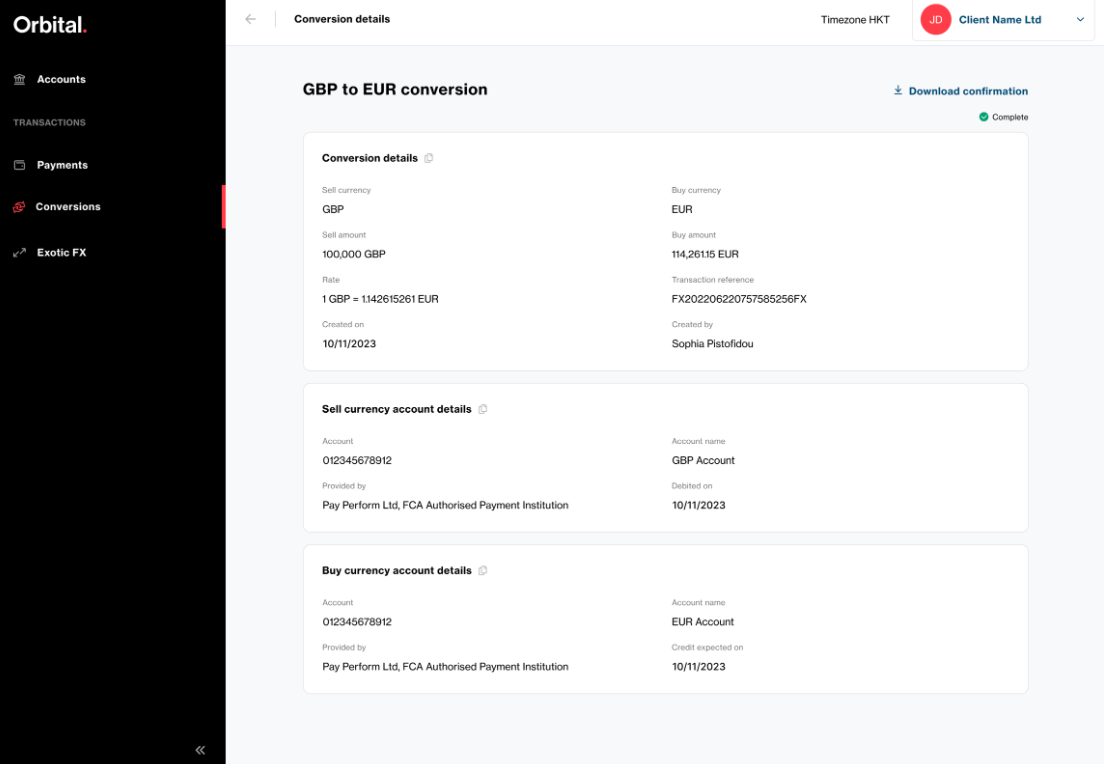
Conversion details screen
Updated about 22 hours ago