How to Create Receive-by-link (RBL)
Receivables let you generate secure payment links that customers can use to send funds directly to your Orbital account. Use receivable links for one-off or smaller payments. For recurring or automated flows, use the Orbital API. Each link is unique to a specific amount and currency, and is subject to compliance requirements which is the Travel Rule. You must complete the payer’s details before the link can be used.
Each receivable link is single-use and subject to Travel Rule compliance requirements. Do not reuse or share wallet addresses outside of the link
Create a New Receivable Link
- Go to **Receivables **from the left-hand navigation menu.
- Click Create link in the top-right corner. This will open the Create Receivable Link wizard.
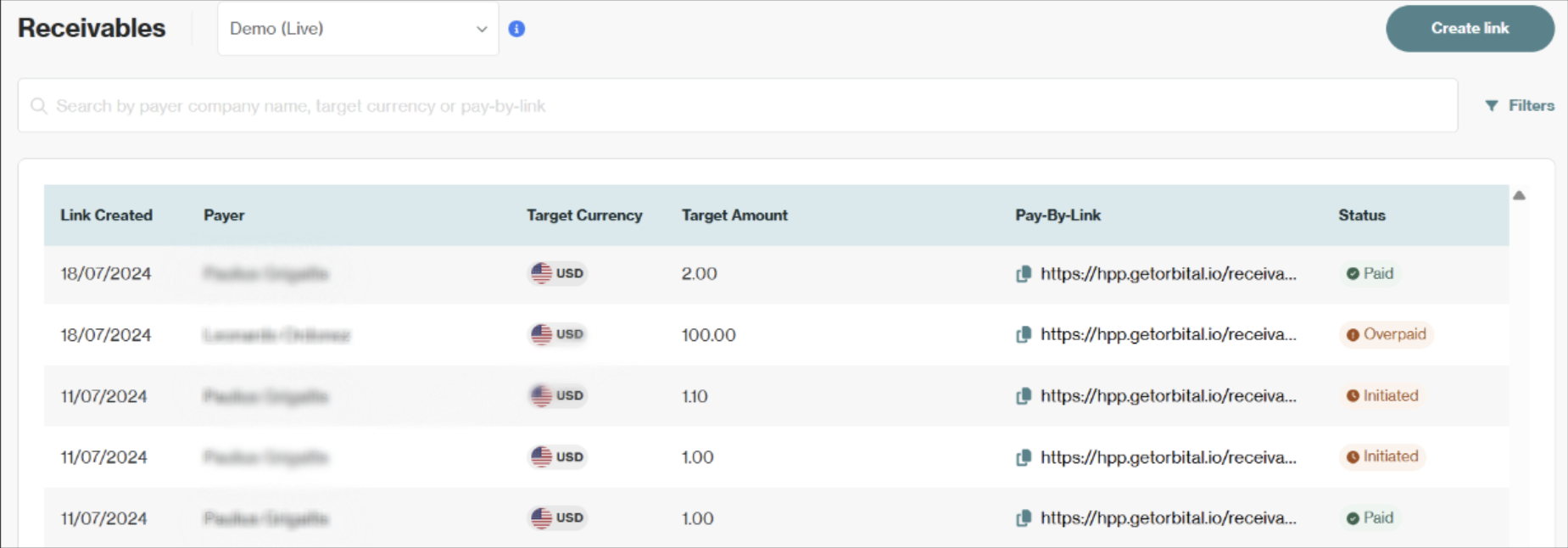
- Select whether the payer is an Individual or a Business. This selection determines which identification details you'll need to provide in compliance with the Travel Rule.
- Provide the specific details for the payment you want to receive:
- Target currency: Select the cryptocurrency you want to receive
- Target amount: Enter the exact amount the payer needs to send
- Remark: Add a reference or description for the payment, like "Invoice #1234"
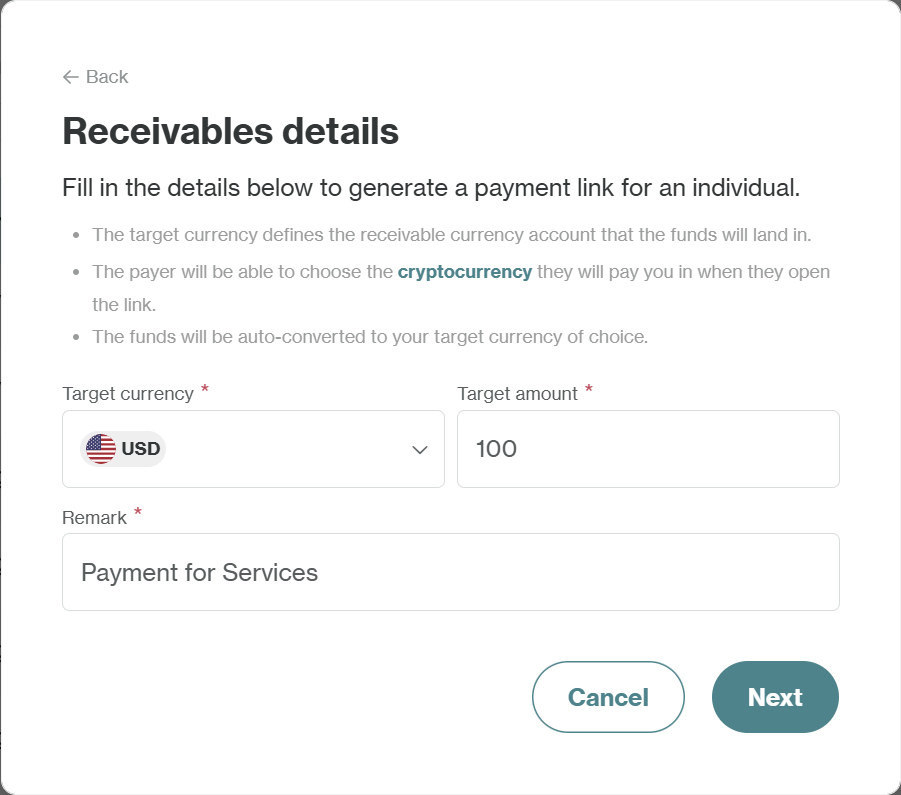
- To comply with the Crypto Travel Rule, you must collect the payer's information. The specific fields required will differ for individuals and businesses payers.
- For Individual Payers: You'll need their full name, date of birth, country of residence, flat/building number.
- For Business Payers: You'll need their registered name and registered address.
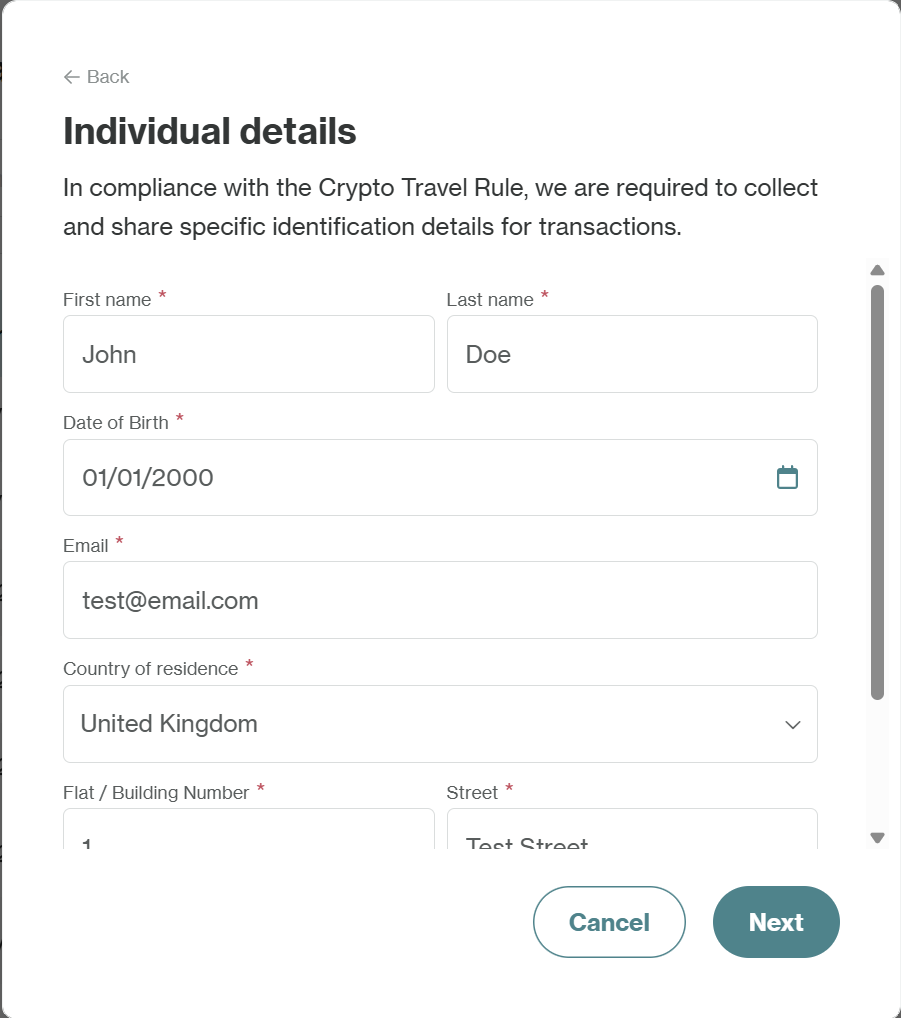
- Click Generate Link. A one-time payment link will be created.
- Copy this link and share it with the payer.
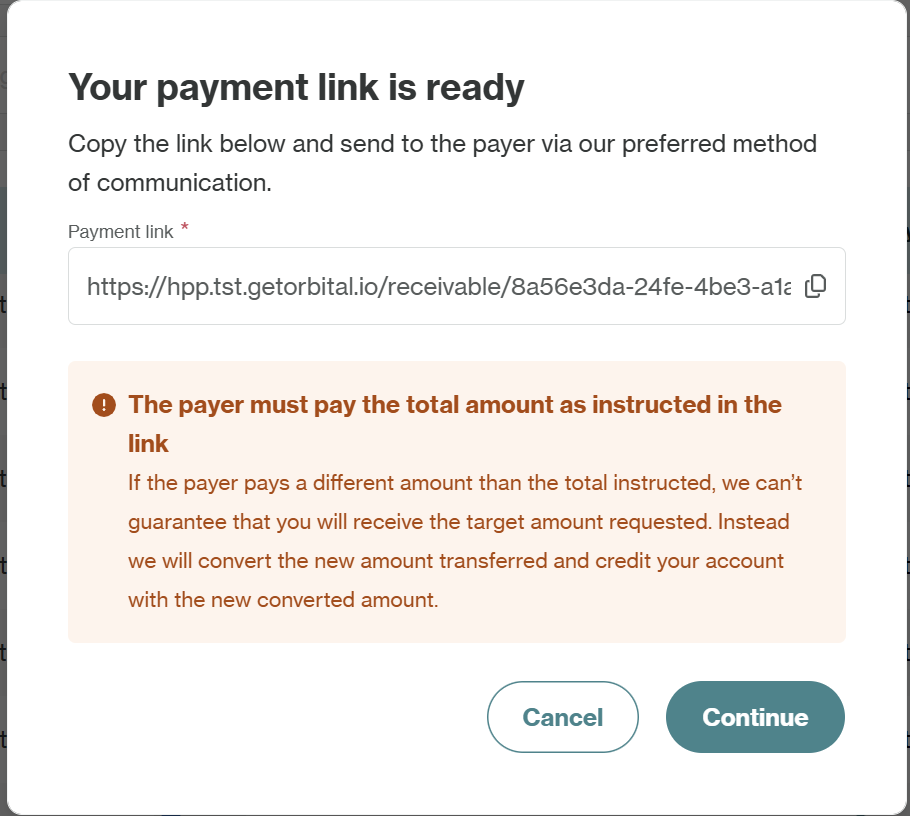
How to Use the Link (Payer's View)
When a payer opens the link, they'll see all the details needed to complete the payment:
- The amount due, supported networks, and a scannable QR code.
- A unique wallet address generated just for this payment.
The payer can choose to pay by scanning the QR code, using the wallet address directly, or with Binance Pay. The payer must send the exact amount specified. If they send a different amount, Orbital will still process the transfer but the settled amount may differ after conversion.
If the link expires, a fresh link will be generated and can be found in the same receivables entry in the Client Portal.
Once the payment is processed, the funds are deposited into your Receivables Account, and you can view the transaction from the Accounts section.
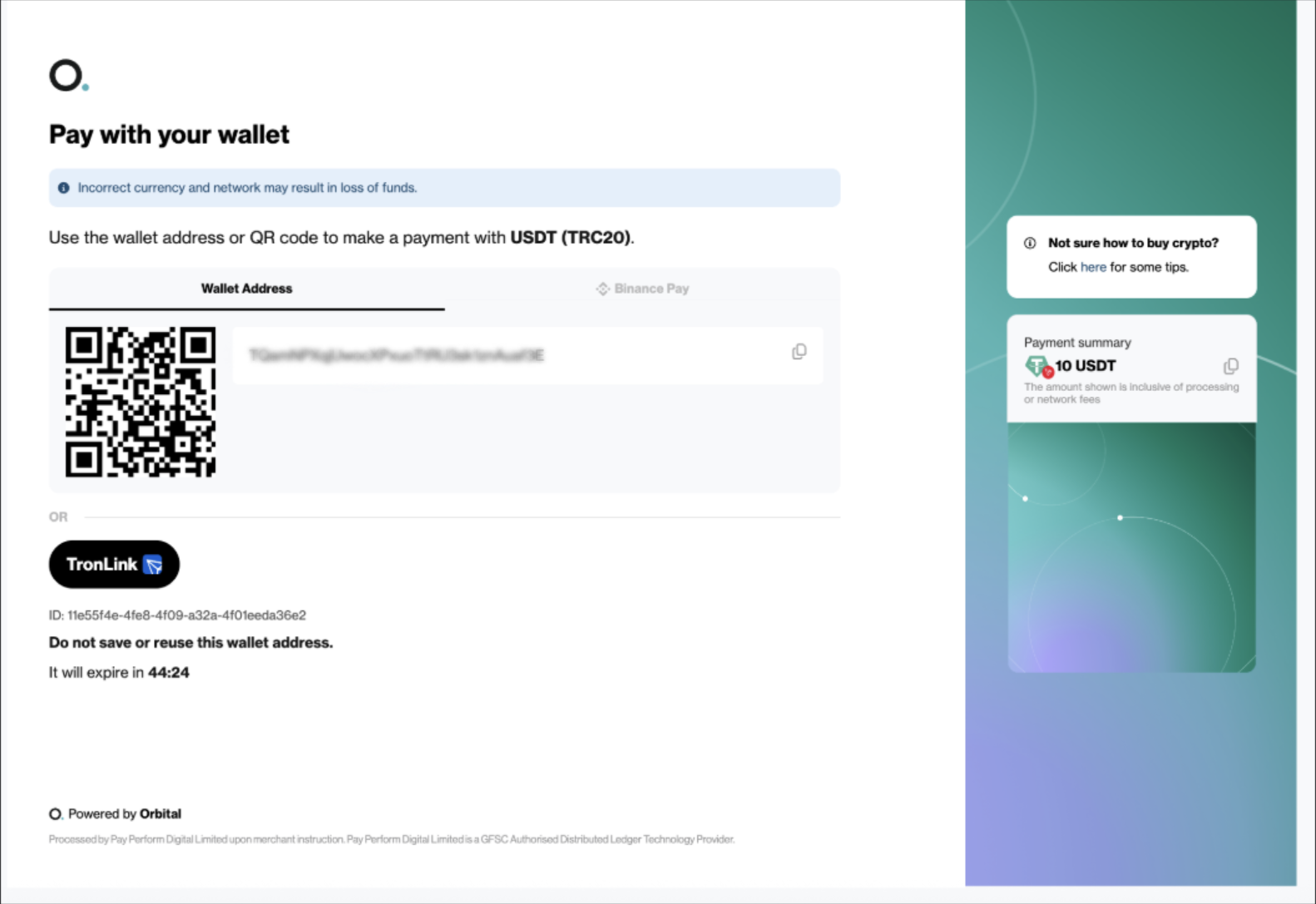
Resending a Payment Link
If a payer loses their link, you can resend it as long as the link is still active.
Method 1: From the Receivables List
- Go to Receivables.
- Click on the link in the Pay-By-Link column for the desired payment. This copies the link to your clipboard.
- Once copied, you can share it again.

Method 2: From the Receivables Summary
- Click on the desired payment to open the Receivables summary page.
- Copy the link.
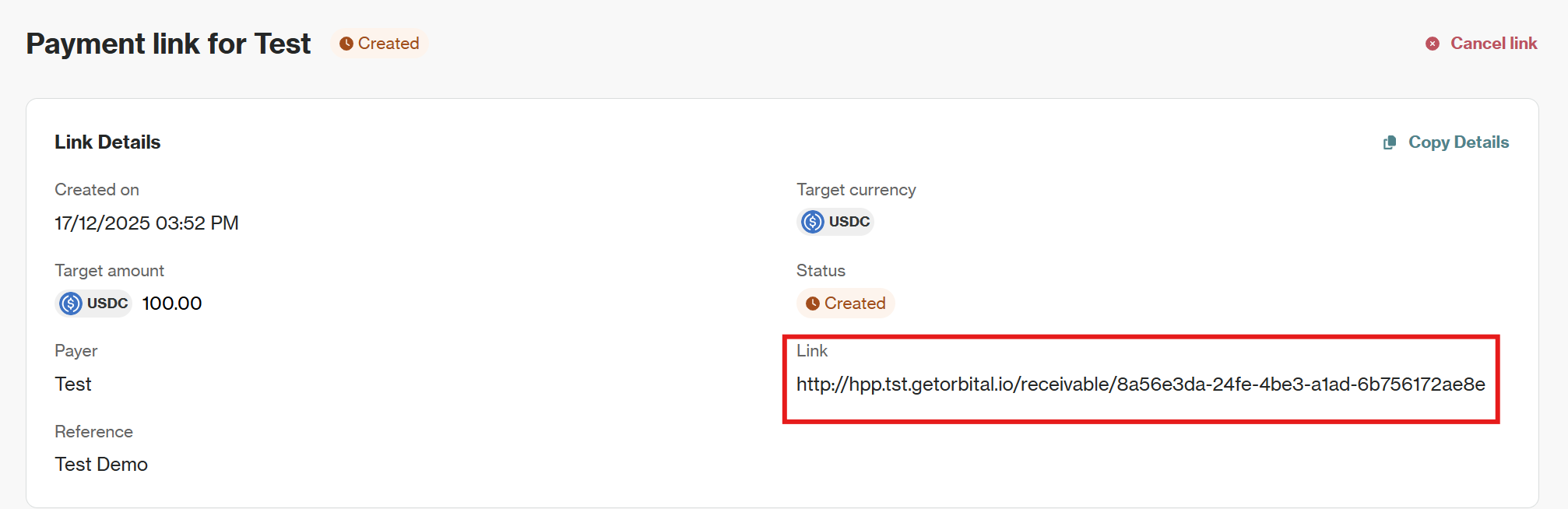
Cancelling a Payment Link
If you no longer wish to accept a payment through a link:
- Select the link you want to cancel from the Receivables list.
- Click Cancel link at the top right of the page.
- Click on Cancel Payment Link in the confirmation dialog to proceed with the cancellation.
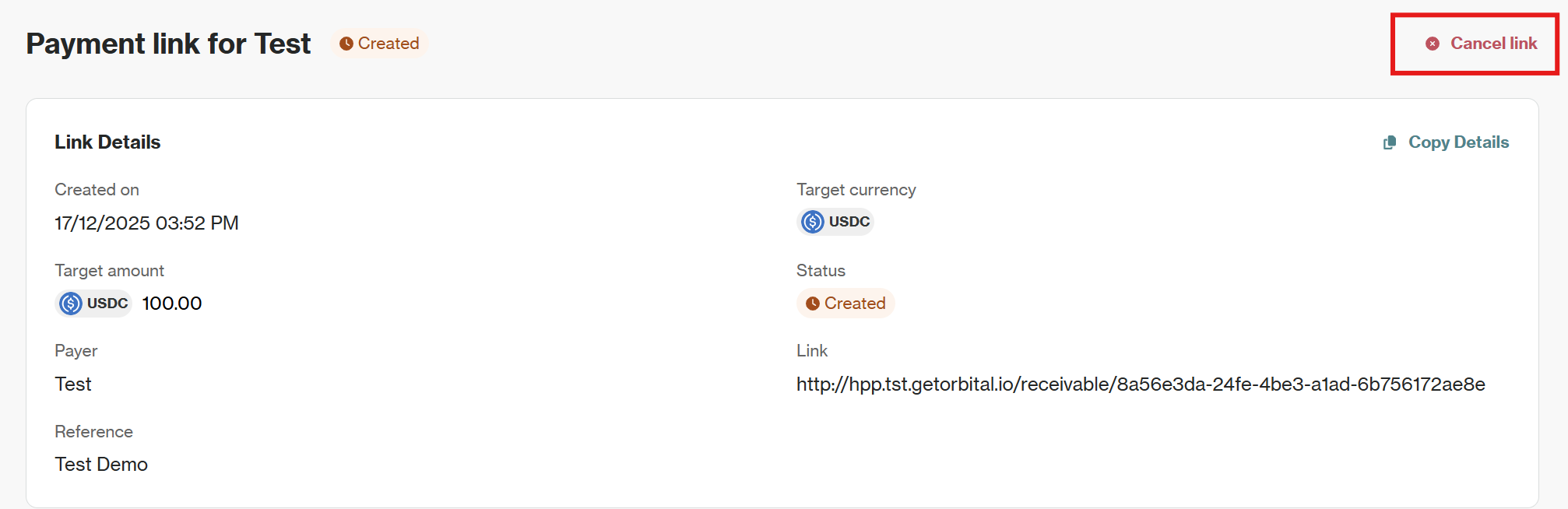
Once cancelled, the link becomes unusable, and the payer will be unable to complete the payment.
Updated 24 days ago